How to Turn Off Chrome Password Manager: A Step-by-Step Guide
While convenient, you may wish to disable Google Password Manager for privacy or security reasons. For example, if you share a computer with others, having passwords saved could allow unauthorized access.
This guide will walk through how to fully disable Google Password Manager in the Chrome browser across desktop and mobile devices.
 We will also discuss privacy concerns, alternatives to this password manager, and tips for keeping your passwords secure after disabling it.
We will also discuss privacy concerns, alternatives to this password manager, and tips for keeping your passwords secure after disabling it.
Why You May Want to Disable Google Password Manager
There are a few key reasons why disabling Google Password Manager can be beneficial:
1. Enhanced privacy if sharing devices: Saved passwords could allow access if someone else uses your computer.
2. Use alternative password managers: You may prefer standalone managers with more security features.
3. Reduce reliance on Google products: Over-reliance on free Google tools can raise privacy issues.
4. Avoid losing passwords if Google account is compromised: Your saved passwords would be accessible if someone hacks your Google account.
How to Disable Google Password Manager on Desktop
Follow these simple steps to turn off Google Password Manager in the Chrome browser on a Windows, Mac, or Chromebook device:
1. Open the Chrome browser and click the profile icon in the top-right.
2. Select the key-shaped ‘Passwords' icon.
3. Find ‘Offer to save passwords' and switch the toggle off.
4. Click the three-dot menu and select ‘Clear passwords' to erase any already saved.
How to Disable Google Password Manager on Android & iOS
To disable Google Password Manager in the Chrome app on your Android or iOS mobile device:
1. Open the Chrome app and select the three-dot menu.
2. Choose ‘Settings' then tap ‘Passwords'.
3. Turn off the toggle next to ‘Offer to save passwords'.
4. Clear any previously saved passwords by selecting ‘Saved passwords' then tapping the trash icon.
Popular Alternatives to Google Password Manager
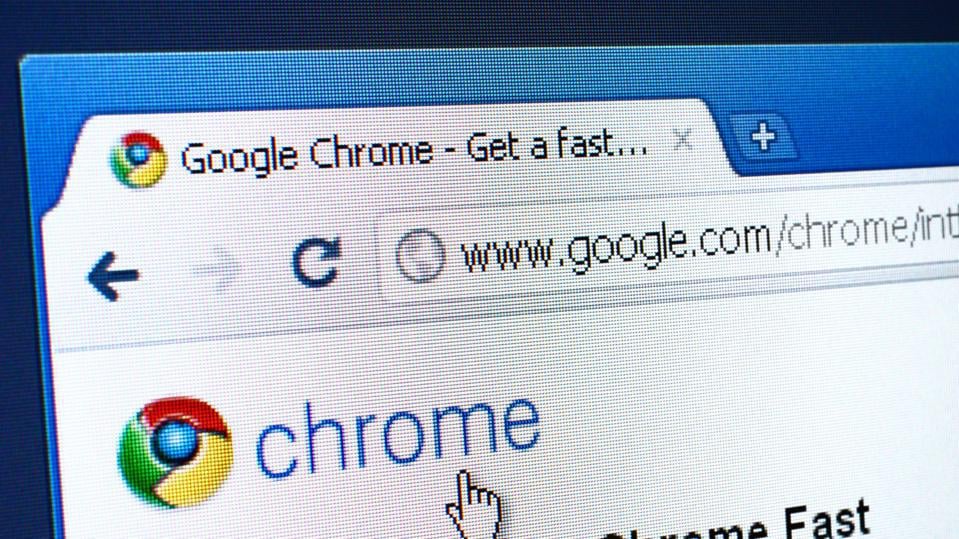 Here are some highly rated alternatives to consider instead of using Google's built-in password manager:
Here are some highly rated alternatives to consider instead of using Google's built-in password manager:
– LastPass: Offers advanced features like password sharing and security alerts. Easy importing from Google Password Manager.
– 1Password: Emphasizes privacy and security with end-to-end encryption. Syncs seamlessly across devices.
– Dashlane: Boasts a user-friendly interface and secure password generator. Comes with a VPN for online protection.
Tips for Keeping Passwords Secure
To ensure your account security after disabling Google Password Manager in Chrome:
– Create unique, complex passwords for each account using special characters.
– Change passwords every 90 days to reduce risk of unauthorized logins.
– Consider using two-factor authentication (2FA) for an extra layer of protection.
– Never share login credentials over unsecured networks, emails or messaging apps.
– Use a trusted external drive to store password information encrypted behind a master password.
Summary
Google Password Manager offers convenient automatic password saving and autofill in Chrome. But disabling it enhances privacy, allows using alternative managers, and reduces reliance on Google products.
This guide walked through simple step-by-step instructions to switch off Google Password Manager across desktop and mobile. With better password practices, you can keep sensitive account information secure.

Jim's passion for Apple products ignited in 2007 when Steve Jobs introduced the first iPhone. This was a canon event in his life. Noticing a lack of iPad-focused content that is easy to understand even for “tech-noob”, he decided to create Tabletmonkeys in 2011.
Jim continues to share his expertise and passion for tablets, helping his audience as much as he can with his motto “One Swipe at a Time!”
