Roblox Error Code Fix Guide | 8 Common Errors & Solutions
Millions of gamers visit Roblox every day, making it a huge platform. Until something goes wrong, it's a place to create, play, and spend time with friends. When you try to load a game and get an error code, there's nothing that destroys the atmosphere more quickly.
The worst thing? Roblox doesn't always provide an explanation for those codes. Suddenly, a number appears on your screen, and you're looking for answers on Google rather than enjoying the game. The good news is that most of these errors aren't as scary as they seem.The solution is typically straightforward once the reason is identified.
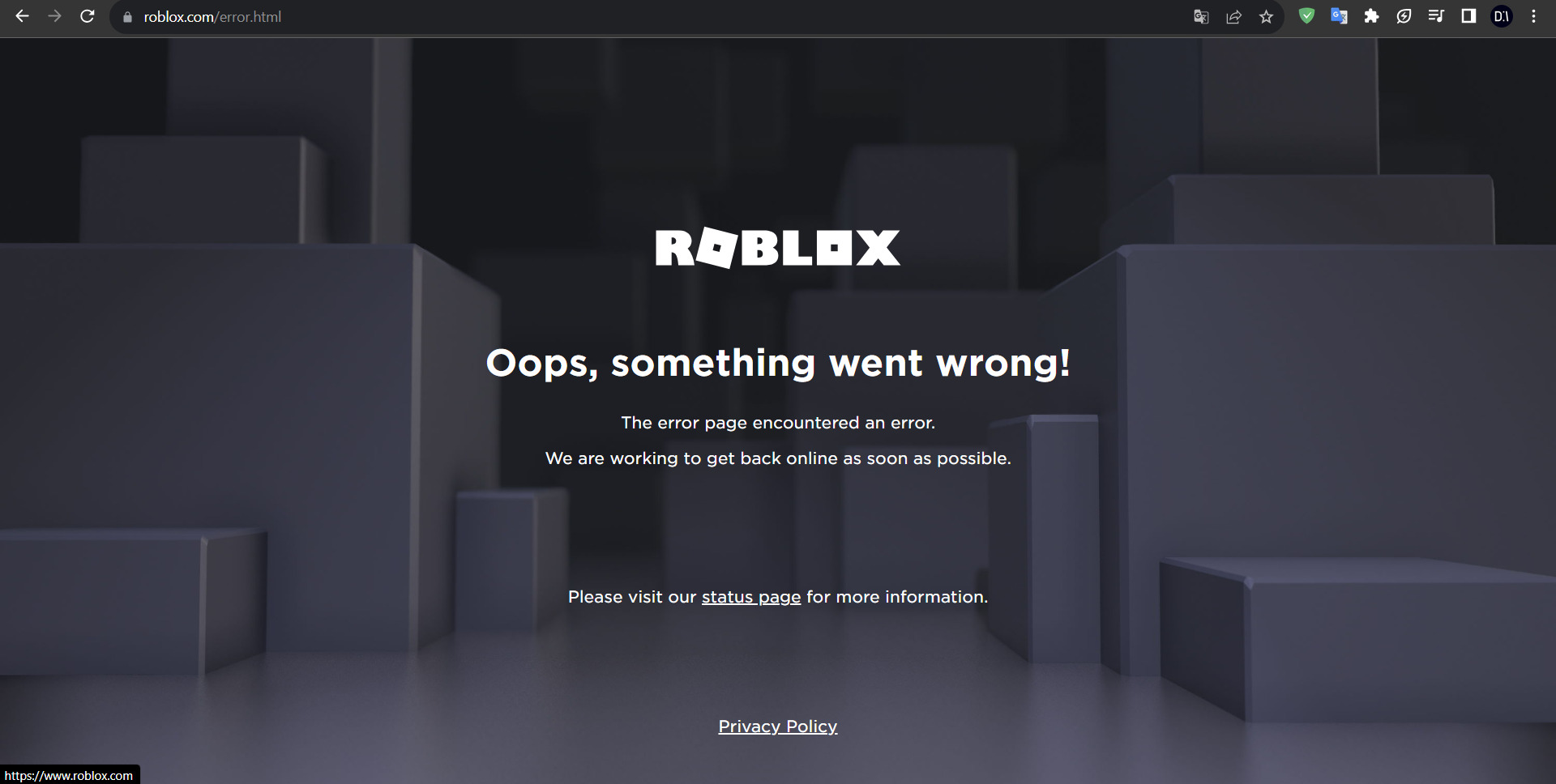
Eight of the most frequent Roblox error codes are covered in this article, along with what causes them and a step-by-step solution. These fixes will allow you to resume playing the game on any platform, including PC, console, and mobile.
If you want to skip the grind entirely, you can grab Roblox accounts for sale on U7BUY. These accounts are ideal if you want to get right into the game without having to cope with the hassles of a novice because they are already stocked with things, advancement, and bonuses.
Can’t Join Your Friend’s Game? That’s Error 103
Error 103 shows up most often on Xbox consoles. It usually means your account doesn’t have permission to join a particular game. Common reasons include having a child account (under 13 years old) or restrictive privacy settings that block multiplayer access.
How to fix it:
- Check your account age. Roblox has built-in limitations for accounts that are younger than thirteen. Some games may not let you play if your profile was made with the incorrect birthday. You might need to register a new account because, regrettably, age settings cannot be altered once an account is created.
- Adjust Xbox privacy settings. On your Xbox dashboard, go to Account → Privacy & Online Safety and enable multiplayer features like joining games and seeing other players’ content.
- Reinstall Roblox. A clean install frequently removes incorrect data if your permissions appear to be correct but the issue persists.
Let's say you continually getting Error 103 when you try to join a friend's Xbox obby game. Changing your privacy settings to permit “join multiplayer games” will almost always resolve the issue right away.
Error 264: When Roblox Thinks You’re Logged in Twice
Error 264 means Roblox thinks your account is logged in somewhere else. To protect you, it disconnects your current session.
How to fix it:
- Log out everywhere. Go to the Roblox website, head to account settings, and choose “log out of all sessions.”
- Change your password. If you didn’t log in on another device, it’s possible someone else has your account info. Resetting your password locks them out.
- Rejoin the game. Once you’ve cleared all active sessions, try reconnecting.
If you’re playing on PC when suddenly Roblox boots you off with Error 264. Later you realize you left yourself logged in on mobile. Logging out on one device solves the conflict right away.
Getting Kicked Out with Error 267 — What’s Really Happening
You've been banned from a specific game, as per this error. Maybe an admin banned you, maybe your connection timed out, or maybe the anti-exploit of the game detected what you were up to.
How to fix it:
- Check your internet. Weak Wi-Fi often causes false kicks. If you can, switch to a wired connection.
- Stop using scripts or exploits. Many Roblox games auto-kick if they detect third-party tools.
- Contact the game admin. If you believe you were kicked unfairly, message the game creator or moderator.
If you’re in a roleplay server and suddenly get booted for “suspicious activity.” If you weren’t exploiting, it could just be a shaky internet connection. Rejoining with stable Wi-Fi usually solves it.
Error 268 and the Mystery of ‘Unexpected Client Behavior
Roblox noticed a strange thing in your client, possibly corrupted files, an out-of-date version, or an interfering third-party overlay.
How to fix it:
- Restart your device. Temporary cache problems can trigger this error.
- Clear Roblox cache (PC). On Windows, delete the Roblox cache folder to force fresh files.
- Reinstall Roblox. A clean install ensures no corrupted data remains.
- Disable third-party overlays. Apps like Discord overlays or exploit tools can cause conflicts.
Error 268 appears within minutes of starting Roblox. Everything functions properly once more after reinstalling the game.
Failed to Connect? Error 279 Explained
This error is all about connection problems. Either Roblox’s servers are down, or your firewall/router is blocking access.
How to fix it:
- Test your internet speed. Slow connections can’t keep up with Roblox servers.
- Temporarily disable firewalls and VPNs. These frequently disrupt Roblox traffic.
- Open required ports. Roblox recommends TCP ports 49152–65535 for gameplay.
- Try again later. Sometimes the problem is on Roblox’s side.
If you’re the only one in your friend group who can’t load into a game. After disabling your VPN, Roblox connects without issue.
Error 280: Why Roblox Says You’re Out of Date
This one is straightforward. Roblox updated, but your client didn’t.
How to fix it:
- Update Roblox. On PC, the app should auto-update, but you may need to reinstall if it doesn’t.
- Update your system. Console and mobile versions often require the latest system update before Roblox updates.
- Reinstall Roblox. The nuclear option, but it guarantees you’re on the newest version.
If a friend invites you into a brand-new game, but you get Error 280. A quick reinstall ensures you’re up to date.
Error 403: The Dreaded ‘Access Denied’ Message
Roblox blocked your attempt to log in or access a game. Common culprits include permissions, firewall settings, or even your region.
How to fix it:
- Restart your device and router. This flushes out temporary issues.
- Turn off VPNs and proxies. Roblox often rejects connections through them.
- Check your firewall/antivirus. Make sure Roblox is whitelisted.
- Reinstall Roblox. Sometimes permissions get scrambled.
- Contact Roblox support. If all else fails, support can reset your access.
If you suddenly can’t log into Roblox after traveling abroad. Disabling your VPN solves the problem immediately.
Lost Connection Again? Dealing with Error 277
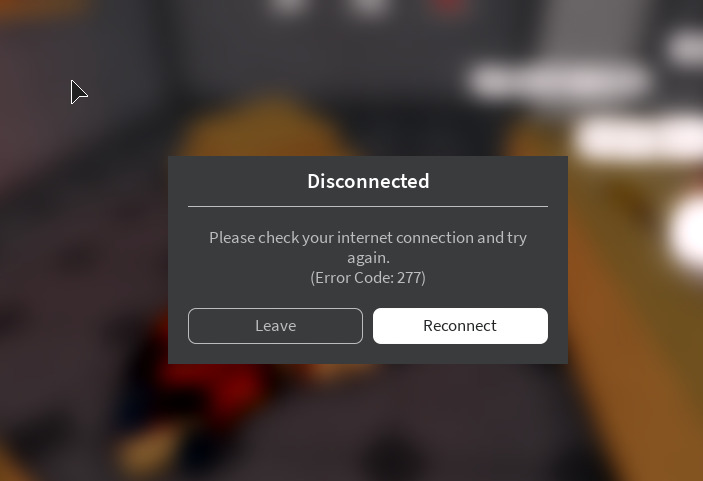
The biggest and most frequent mistake is this one. It occurs when a server overload or erratic internet causes your device to lose connectivity in the middle of a game.
How to fix it:
- Use Ethernet instead of Wi-Fi. Wired connections cut down on random disconnects.
- Restart your router. Clears up temporary conflicts.
- Change your DNS. Google DNS (8.8.8.8 / 8.8.4.4) often improves stability.
- Play at off-peak times. If Roblox servers are crowded, waiting can help.
If you’re halfway through a tycoon game when Roblox boots you with Error 277. Later that night, you reconnect without issue, meaning the servers were overloaded.
Quick Prevention Checklist
To save yourself headaches, follow these simple habits:
- Keep Roblox and your operating system updated.
- Use a stable internet (wired if possible).
- Don’t run exploits or sketchy tools.
- Whitelist Roblox in firewalls/antivirus software.
- Check Roblox server status before assuming it’s your fault.
Fixing Roblox Errors Is Not Complicated
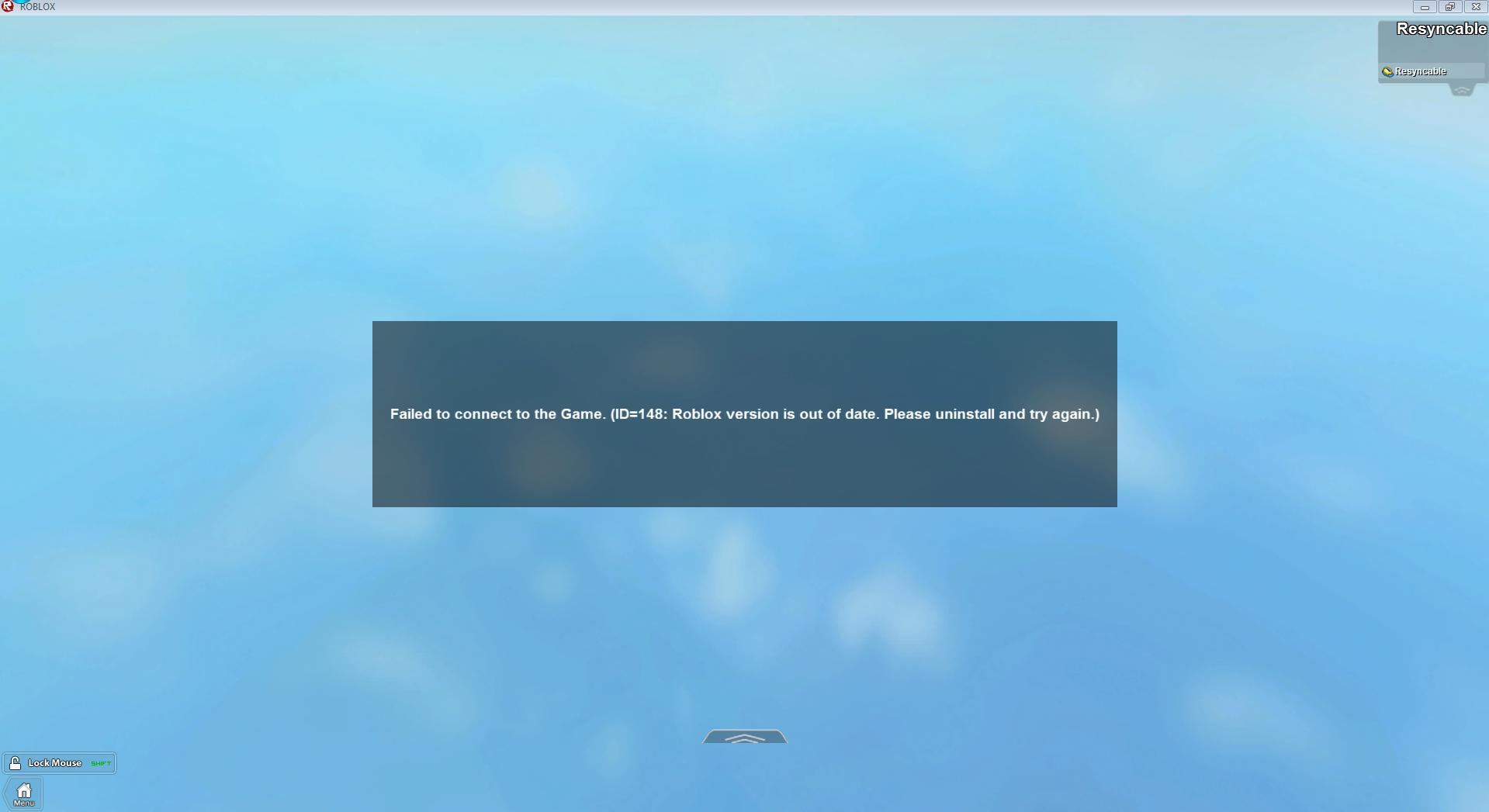
Once you understand what they imply, Roblox mistakes are rarely game-breaking, despite their scary appearance. Each code indicates a distinct difficulty, ranging from connection problems like Error 277 to login problems like Error 103. The secret is to remain composed, read the message, and gradually try the fixes.
Usually, the fix is as easy as reinstalling Roblox, resetting your router, or logging out of everything. And when isn't it? At least you can now recognize when Roblox is the source of the issue rather than you.
Roblox is ultimately about having fun, creating, and sharing. Don't be deterred by an error code. You can spend more time creating, exploring, and playing with friends and troubleshoot the most typical problems with the help of this tutorial.

Jim's passion for Apple products ignited in 2007 when Steve Jobs introduced the first iPhone. This was a canon event in his life. Noticing a lack of iPad-focused content that is easy to understand even for “tech-noob”, he decided to create Tabletmonkeys in 2011.
Jim continues to share his expertise and passion for tablets, helping his audience as much as he can with his motto “One Swipe at a Time!”
