How Do I Turn Off Incognito Mode On Google Chrome iPhone?
Incognito mode on an iPhone allows users to browse without saving history, cookies, or site data.
This feature is helpful for private searches, avoiding personalized ads, or using a shared device where you don't want your browsing activity to be recorded.
However, there are times when you may wish to return to normal browsing mode so your history and cookies are saved.
This helps when you must stay logged in to a website or track previously visited pages.
Let’s follow the steps to exit incognito mode on Safari and Google Chrome.
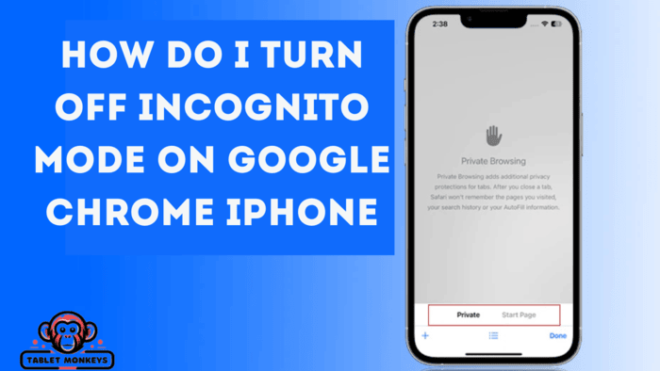
Steps to Disable Incognito Mode in Safari
Safari's Private Browsing mode allows you to browse without storing history. Follow these steps to switch back to normal browsing:
- Open Safari – Find and tap the Safari icon on your home screen to launch the browser.
- Access Open Tabs – Tap the button in the bottom-right corner that shows overlapping squares. This reveals all open pages.
- Identify Incognito Tabs – The ” Private ” tabs belong to the incognito session. These tabs do not store your browsing history; cookies are removed once you close them.
- Close Private Tabs – Swipe left on each private tab to shut them. Once all are closed, you are back in standard browsing mode. You can now browse usually; your history and cookies will be saved.

Alternatively, if you don’t want to close tabs individually, switch from “Private” to “Regular” mode by swiping left in the tabs view.
This will return you to normal browsing without closing all your tabs.
Steps to Turn Off Incognito Mode in Chrome on iPhone
Google Chrome’s incognito mode works similarly to Safari’s Private Browsing, preventing the browser from saving browsing history, cookies, or site data. To return to normal browsing, follow these steps:
| Step | Action |
| 1 | Open Google Chrome on your iPhone. |
| 2 | Tap the square button at the bottom right that displays the number of open tabs. |
| 3 | Look for the incognito icon (glasses and a hat). If you are in incognito mode, this icon will be present. |
| 4 | Switch to regular browsing by tapping the square icon with a number. This will take you back to normal browsing, where history and cookies will be saved. |
After these steps, your browsing activity will be stored again as usual. If you close all incognito tabs, Chrome will automatically return to normal browsing mode.
How to Disable Private Browsing Permanently on Safari
If you want to remove the option to use Private Browsing in Safari completely, you can do so through iPhone settings.
This is particularly useful to prevent children or other users from accessing incognito mode. Follow these steps to disable Private Browsing:
- Open Settings and select Screen Time.
- Tap Content & Privacy Restrictions. If this feature is not enabled, turn it on.
- Choose Store, Web, Siri & Game Center Content.
- Select Web Content and change it from “Unrestricted” to “Limit Adult Websites.”
Once this setting is changed, Safari’s Private Browsing option will be removed from the browser. This means users can no longer access incognito mode in Safari.
Why Exit Incognito Mode?

While incognito mode provides privacy, there are several reasons why you might want to switch back to regular browsing:
- Staying Logged In – Incognito mode does not save log in details, meaning you must re-enter credentials every time you visit a site.
- Saving Browsing History – If you need to revisit a site later, normal mode allows you to find it in your history.
- Personalized Browsing Experience – Regular browsing enables websites to remember preferences, making search smoother.
- Auto-Fill and Saved Data – Features like auto-fill, passwords, and form data do not work in incognito mode.
Important Considerations About Incognito Mode
Even though incognito mode prevents browsers from storing history, it does not make browsing completely private. Here are some key points to keep in mind:
- Internet Providers Can Still See Activity – Your ISP can track your internet usage even when browsing incognito.
- Employers and Schools May Monitor Browsing – Administrators may still have access to your browsing activity if you’re using a work or school network.
- Extensions and Websites Can Track Data – Certain browser extensions or websites can still collect data about your visit.
By understanding these limitations, you can decide when to use incognito mode and when to switch back to regular browsing.
Following the steps outlined above, you can quickly turn off incognito mode on your iPhone in both Safari and Google Chrome.
You can also permanently disable private browsing in Safari through settings.
Whether you want to save history, stay logged into sites, or personalize your browsing experience, switching back to normal browsing is straightforward.

Jim's passion for Apple products ignited in 2007 when Steve Jobs introduced the first iPhone. This was a canon event in his life. Noticing a lack of iPad-focused content that is easy to understand even for “tech-noob”, he decided to create Tabletmonkeys in 2011.
Jim continues to share his expertise and passion for tablets, helping his audience as much as he can with his motto “One Swipe at a Time!”
