Maximizing Tablet Effectiveness on macOS: Best Resources & Advice for Creative Minds
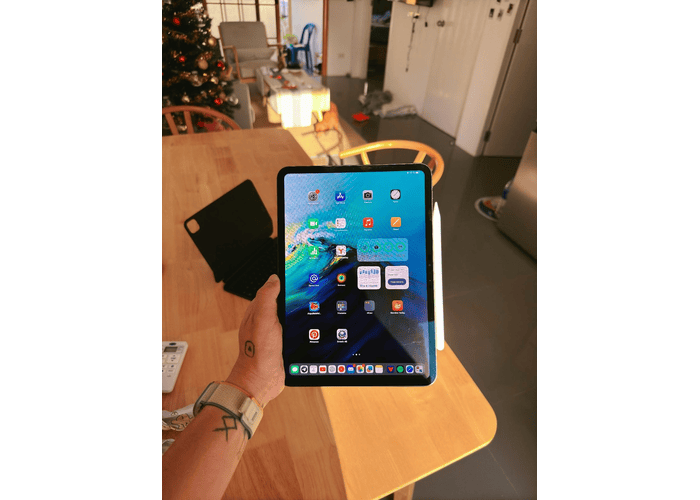
For purposes of creativity, tablets are frequently used in conjunction with macOS devices. At Tablet Monkeys, improving productivity between Mac and iPad/tablet is one of the areas we haven’t thoroughly investigated yet.
With a practical focus on the importance of secure connections, this in-depth exploration of streamlining a macOS tablet-centric workflow—highlighting smart utilities, cloud syncing, keyboard shortcuts, gestures, and more—aims to give our readers useful tools and advice that should reflect the practical, hands-on approach we foster on our site.
Creative workflows are most effective when devices function together, whether you’re writing on a Surface Duo or sketching on an iPad Pro while holding a MacBook. We’ll look at doable ways to improve your tablet + macOS setup today, with an emphasis on security, speed, and smooth cross-platform utilities.
Start with a Secure Foundation
A secure connection. That’s the first obstacle to overcome in relation to our topic.
It’s vital to stress the value of utilizing safe, dependable connections, particularly when synchronizing data or working together online, even if we’re not endorsing VPN services.
Downloading a VPN on macOS will cover you for the beginning before you start using tablet processes, because secure tunnel techniques may be built up on macOS.
Understanding how these underlying technologies function can ensure that your files—and creativity—remain safe, even if you won’t need to dive into the VPN domain here.
Use Native Continuity Features
The integration of Mac and iPad is excellently accomplished by Apple’s Continuity suite, which includes Handoff, Universal Clipboard, and Sidecar.
- Handoff and Quick Note provide flawless device continuity, allowing you to resume writing or sketching where you left off.
- Universal Clipboard: Without fiddling with AirDrop, it allows you to copy and paste text, photos, or files from your Mac to your tablet, or vice versa.
- Sidecar enables you to utilize macOS programs like Procreate, Illustrator, or even Xcode on your iPad as a supplementary monitor or drawing surface.
Pro tip: Make shortcuts quick and easy by customizing the Sidecar sidebar settings to enable quick access to modifier keys while drawing or editing.
Cloud Sync & Backup: Beyond iCloud
Despite iCloud’s convenience, creative pros frequently require more speed and control:
- For cross-platform file syncing, utilize Dropbox or Google Drive, particularly if you occasionally use Android tablets or Windows.
- For photographers and filmmakers who need to manage big files, Microsoft OneDrive with Files On-Demand is ideal.
- Peer-to-peer backups are possible with Local NAS + Resilio Sync, independent of Internet speed.
Additionally, if you set up automated Time Machine snapshots with any cloud provider, you may work from a tablet or desktop and always have versioned backups of your Mac.
Keyboard, Trackpad, Pen: Choose the Right Combo
Use these equipment combinations to increase comfort and control:
- Perfect for writing or editing photos, the iPad or Logitech Combo Touch’s Magic Keyboard offers full key travel and trackpad support.
- For drawing apps, the Wacom Bamboo or Apple Pencil feels unmatched in terms of tilt control and pressure sensitivity.
- Screen protectors that are stylus-friendly: Non-glossy protectors increase pen accuracy and lessen glare.
When combined with these inputs, a high-quality tablet stand (such as a Roost or Rain Design) transforms your setup into a near desktop workstation that’s perfect for extended creative sessions.
Gestures & Macros to Accelerate Workflow
A variety of gestures are supported by macOS and iPadOS, including pinch to zoom, three-finger drags, and two-finger swipes. For a productive, creative environment, combine them with keyboard macros or clean design applications:
- Create unique gestures and shortcuts for Adobe, Figma, or Final Cut with BetterTouchTool (macOS).
- TextExpander: automatically expands snippets on any device to save typing time.
- Automator + Shortcuts: create batch export processes (such as processing final PDFs or photos) and use Shortcuts to start them from your iPad.
Cross-Platform Collaboration
Make sure your toolkit is compatible with both Android and Windows tablets if you ever work with them.
- For real-time collaboration, use Miro or Figma.
- Notion for collaborative planning that serves as a reference library and whiteboard.
- Use Frame.io for video feedback, which syncs to your Mac desktop and allows you to comment immediately on tablet video previews.
Files remain live and editable thanks to cloud-based boards and sync tools, eliminating the need for USB export and import.
Automate on-the-go Tablet Exports
When sketching, do you want files that can be shared instantly?
- Configure a macOS Automator Quick Action that:
- Creates a PDF or JPEG version of your file.
- Uploads to OneDrive or Dropbox.
- Copies the shareable link to the clipboard.
- To remotely initiate the activity (via SSH or cloud triggering), use the iPad’s shortcuts and features. All of a sudden, clients or colleagues can access your rapid sketches without any effort.
Final Touches: Speed & Style
- Clean desktop environments: iPads with basic icon sets help users stay focused, while macOS applications like HazeOver reduce distractions.
- Calibrated pen settings: Match the color profiles of desktop screens and AR sketching applications.
- Check for daily sync: make sure Sidecar has been reconnected and that all of your cloud uploads have finished before ending a session.
Summing Up
Synergy is key to a successful tablet + macOS workflow: strong syncing, efficient tools, intelligent hardware, and meticulous attention to detail. You may create wherever and however inspiration strikes if you set up safe foundations, link your pen and keyboard, and automate your exports.
After releasing the text on maximizing productivity on your tablet, we want readers of TabletMonkeys to be further aware that a tablet can serve as the creative center of contemporary workflows when configured properly, making it more than just an accessory.

Jim’s passion for Apple products ignited in 2007 when Steve Jobs introduced the first iPhone. This was a canon event in his life. Noticing a lack of iPad-focused content that is easy to understand even for “tech-noob”, he decided to create Tabletmonkeys in 2011.
Jim continues to share his expertise and passion for tablets, helping his audience as much as he can with his motto “One Swipe at a Time!”
