Guide: How to Use Split Screen on Tablets to Track Multiple Dashboards at Once
Tablets are no longer just devices for streaming shows or reading books. Over the past few years, they’ve grown into practical tools for both work and personal productivity.
With bigger displays, sharper resolutions, and more innovative operating systems, tablets now allow you to do what once required a laptop: multitasking by running several apps at the same time.
One of the most valuable tricks they possess is split screen mode, which lets you track multiple dashboards without constantly switching between windows. For anyone juggling data, social feeds, or work apps, learning how to use this feature can save both time and effort.
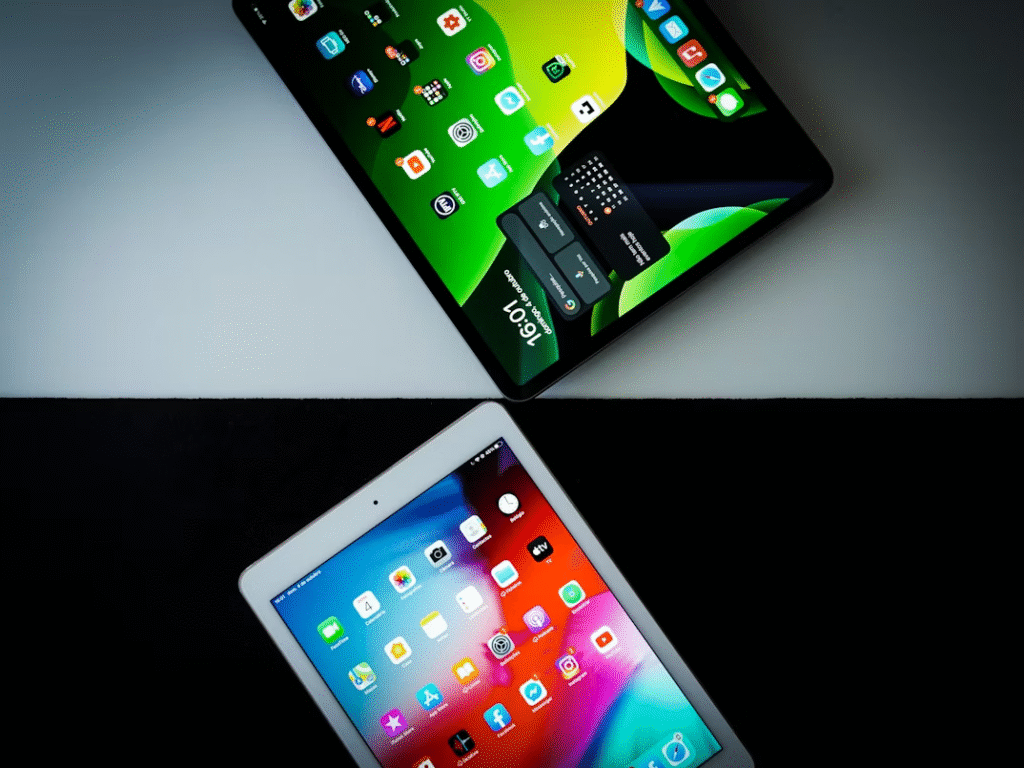
Why Split Screen Mode Matters?
The main benefit of split screen is obvious – you get to view information from two apps side by side without interruptions. But the real power lies in how it improves focus. Instead of bouncing back and forth between windows, you can anchor them on the screen and compare details at a glance.
Marketers, for example, often keep social media analytics on one side while checking ad performance or crypto traffic dashboards on the other. Traders might keep a price chart open while reading news updates. Students can have a textbook open while writing notes.
It’s a small change in workflow that makes multitasking smoother. Having everything visible at once reduces the chance of missing something important, whether it’s a trend in your dashboard or a notification that needs fast action.
As around 27% of users surf the web on their tablets, knowing how to manage tabs and screens is vital info for many.
How to Enable Split Screen on Android Tablets?
Most Android tablets today support split screens, but the steps can be slightly different depending on the brand. In general, the steps look like this:
- Open the first app you want to use.
- Go back to the home screen or app switcher.
- Tap and hold on the app’s icon until an option pops up that reads “Split screen” or “Open in split screen view.”
- Select the second app from your list of recent apps or your home screen.
Both apps will take up the screen together. You can drag the line to resize the windows, giving more space to the app you use most, whether it’s the top or bottom app.
Some devices even allow for dragging and dropping files between the two screens, which is really helpful if you are editing documents while referencing data.
How to Enable Split Screen on iPad?
Apple’s iPad offers a polished version of split screen called Split View. The steps are simple once you get used to the gestures:
- Open the first app.
- Swipe up slightly from the bottom to reveal the Dock.
- Drag the second app from the Dock to the side of the screen.
You can adjust the space by dragging the divider, choosing whether one app takes up half the screen or a smaller portion.
Apple also offers Slide Over, which lets you float a third app on top of the two split ones. This flexibility is helpful if you need to peek at messages or a calculator without leaving your main dashboards.
Split Screen Hacks
The split-screen feature shines when paired with a few smart habits. One of the simplest tricks is to pair apps you use together often. For example, many people keep Slack open next to their email so they can respond quickly without losing track of conversations.
Another approach is to place a note-taking app next to a data source. Whether you’re sitting in a lecture, watching a webinar, or reviewing market stats, having your notes pinned beside the source saves time and effort.
Communication also becomes easier with split screen. If you’re tracking live dashboards, it is easier to keep a chat or messaging app open on the other side, so you can alert your teammates immediately when something happens.
Some tablets allow you to operate different accounts side-by-side, which is helpful if you’ve got to manage multiple profiles without logging out.
The trick is to combine your apps in a way that fits into your daily schedule. Once you find combinations that work the best, switching into them becomes intuitive.
Finding the Right Balance of Attention and Focus
Being able to run two apps does not mean that you should be running two apps for the sake of it. Too much information at the same time is distracting, so when using split screen, you should consider whether you will actually benefit from having both apps operating side by side. For example, when monitoring dashboards while writing updates or comparing documents.
Another tip is to keep notifications under control. Both Android and iPadOS let you mute alerts from specific apps, which helps prevent distractions while you’re trying to focus on your split-screen setup.
Tools and Accessories That Make it Easier
Using a split screen is easier when you use the right tools and accessories. A tablet stand can help you position both apps more comfortably, rather than straining your neck.
A Bluetooth keyboard can also provide additional screen space, as you are not using an on-screen keyboard, which usually takes up the lower half of the screen.
For users who frequently multitask, some tablets offer the option to connect to an external monitor, allowing the split screen to expand into a full multi-window setup.

Conclusion
Split screen mode is a truly portable workstation that transforms a tablet from a simple single-task device into one that enables easy tracking of marketing dashboards, correlation of study notes, and side-by-side comparison of live charts with news.
The real productivity boost comes when you pair this feature with smart habits, choosing the right app combinations, staying organised, and using accessories that make your setup more comfortable.
Once you get used to it, you’ll find that your tablet can handle much more than you expected, all without the clutter of switching back and forth.

Jim’s passion for Apple products ignited in 2007 when Steve Jobs introduced the first iPhone. This was a canon event in his life. Noticing a lack of iPad-focused content that is easy to understand even for “tech-noob”, he decided to create Tabletmonkeys in 2011.
Jim continues to share his expertise and passion for tablets, helping his audience as much as he can with his motto “One Swipe at a Time!”
