How to Bypass iPhone Remote Management
Is your iPhone MDM (Mobile Device Management) locked? Probably, you bought a refurbished iPhone or your device is connected to a company. Well, bypassing this lock appears to be impossible, right? Not really. Here’s how to bypass the MDM lock on your iPhone.
We will show you how to bypass the MDM lock on your iPhone safely using proven methods. Whether you want to regain control over your personal device or unlock a work phone, we will help you with the steps that work. No fluff here, just effective solutions that will allow you to take full ownership of your iPhone again.
Who Should Bypass the MDM Lock and Why?
If you have an iPhone locked with MDM and you are no longer in the organization that installed the MDM, you will need to bypass the MDM lock.
This may be the case if you buy a second-hand iPhone, inherit a work phone, or leave a company where your device was managed by them.
Bypassing the MDM lock will give you full control over your phone, and you will be able to customize settings, install apps, and use it the way you want. If you are fed up with being stuck with restrictions, then unlocking the MDM is the solution that you need to make your device functional again.
That being said, let’s explore the most effective ways to bypass the MDM lock on iPhone.
Bypass MDM Lock on iPhone With Password
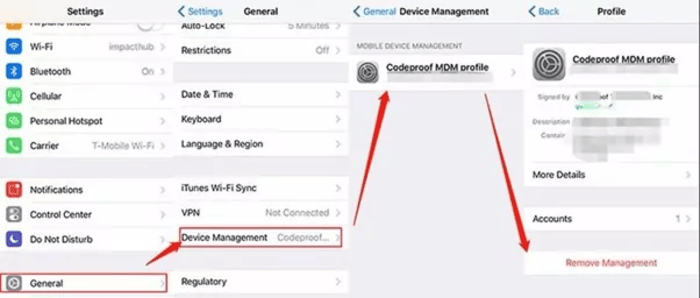
If you have access to the admin account and password of the MDM configuration, it is easy to remove the MDM lock from your iPhone. This process will, however, erase all data from your device, so it is advisable to back it up first.
Here is how to bypass the MDM lock with your MDM admin password –
Step 1: Go to Settings
Open your iPhone and go to Settings > General. Then, tap on Device Management.
Step 2: Locate the MDM Profile
Here, you will find the MDM configuration profile. Tap on it to see details.
Step 3: Delete the MDM Profile
Tap Remove Management. You will be prompted to enter the MDM profile password.
Step 4: Enter the Password
Enter the admin password for the MDM profile to delete the lock and click on “Remove Management”
Once this is done, the MDM lock will be removed, and you’ll regain full control of your device.
Bypass MDM Lock on iPhone Without Password
If you forget the MDM profile password, then you have two options. The first option is to reach out to the organization that installed the MDM profile and ask them to delete the profile. However, if that is not possible, then you can use third party software such as Unlockit iPhone Screen Unlocker from Foneazy.
Unlockit is an all-in-one tool that is designed to unlock various types of locks on your iPhone or iPad. Other than bypassing MDM lock, it can also remove Apple IDs, unlock screen passcodes, and even unlock Screen Time passcodes or iTunes backup encryption.
The best feature of this software is that it doesn’t cause any data loss after unlocking. Moreover, it supports all iOS and iPadOS versions, including the latest iOS 18/iPadOS 18, making it a reliable solution for unlocking your device without a password.
Steps to Bypass MDM Lock Using Foneazy Unlockit iPhone
It’s very simple and straightforward to perform steps-
Step 1: Connect Your iPhone/iPad to the Computer
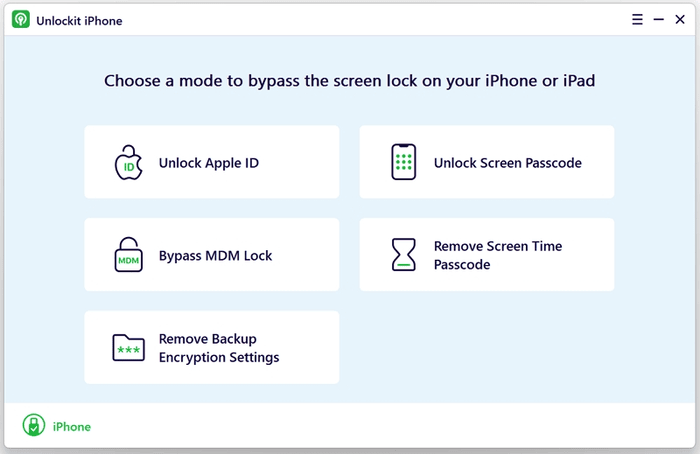
Open Unlockit on your computer and select Bypass MDM Lock mode.
Next, connect your iPhone or iPad to your computer with a USB cable.
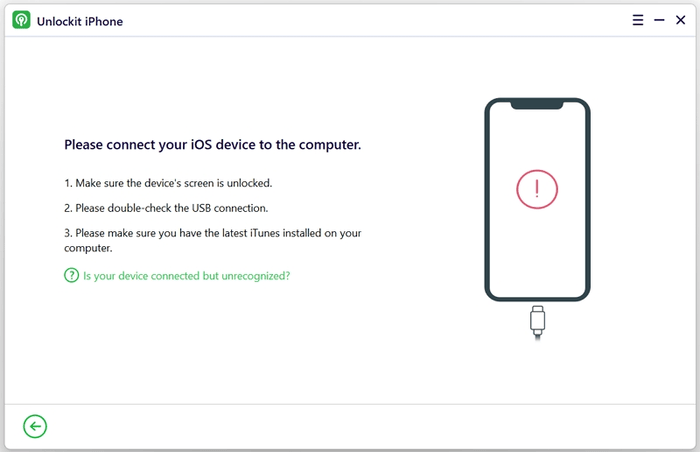
If Unlockit can’t find your device, then you need to follow the troubleshooting steps below.
- Unlock your device, then tap Trust on the pop-up message.
- Make sure that you have the most updated version of Unlockit installed.
- Ensure that the USB cable is well-attached. You can try swapping cables if that’s the issue.
- If it doesn’t solve the problem, reach out to Unlockit support.
Step 2: Begin the MDM Bypass Process
- Before starting the bypass, make sure your iOS device is showing the Remote Management screen.
- Once you’re there, click Start, and Unlockit will begin the process of bypassing the MDM lock.
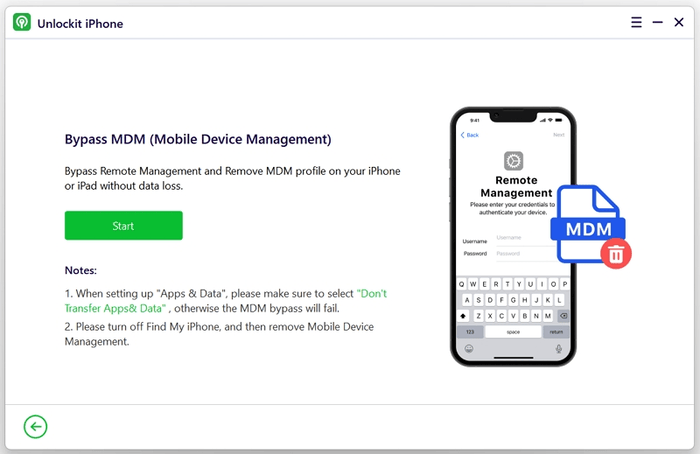
- If Find My iPhone is enabled, you’ll need to turn it off. Follow the on-screen instructions to disable it before proceeding with the bypass.
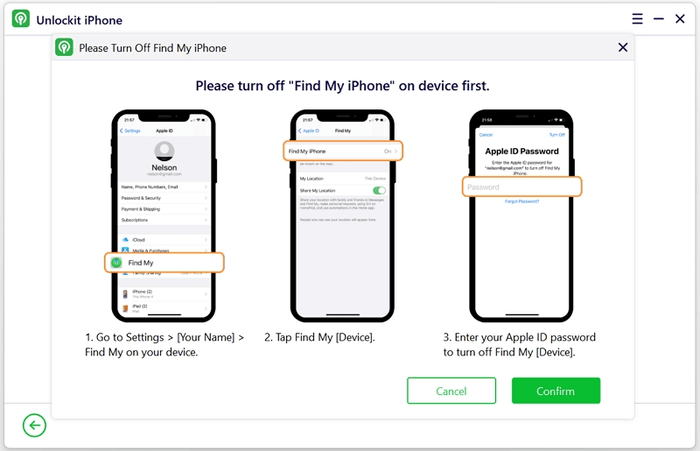
Step 3: MDM Lock Removed
Once the bypass is done, you should see that the MDM lock has been removed from your device.
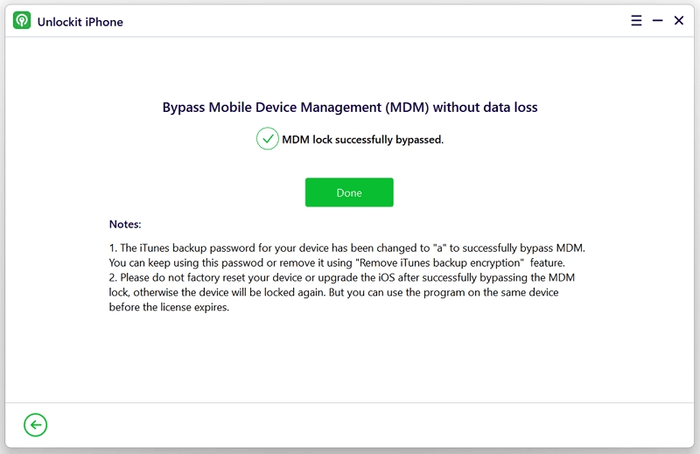
Caveat: During setup, at the Apps & Data page, select Don’t Transfer Apps & Data. Your iTunes backup password for the device will be automatically set to “a”. You can either leave this or remove it via the Remove iTunes Backup Encryption feature.
Word of Caution: After bypassing the MDM lock, avoid factory resetting your device or updating it to a newer iOS version. Doing so may re-activate the MDM lock.
Wrap Up
So, that’s it! You now have the steps to bypass the MDM lock on your iPhone. Whether you use the password or third-party software, you can remove the restrictions and fully access your device. Just follow the instructions carefully, and enjoy using your iPhone without limitations.

Jim’s passion for Apple products ignited in 2007 when Steve Jobs introduced the first iPhone. This was a canon event in his life. Noticing a lack of iPad-focused content that is easy to understand even for “tech-noob”, he decided to create Tabletmonkeys in 2011.
Jim continues to share his expertise and passion for tablets, helping his audience as much as he can with his motto “One Swipe at a Time!”
