Top 7 Reasons to Convert Word Documents to PDF (and When Not To)
Picture this: you’ve spent hours perfecting your resume, proposal, or class report in a free Word document. Fonts are polished, headings are aligned, and your images sit exactly where they should. You hit “Send,” only to find out your reader sees a completely different layout.
Or worse, they accidentally edit and return it with unintentional changes. Enter the hero of consistency—PDF.
With WPS Office, converting Word documents to PDF is not just easy—it’s essential in many cases. This guide will walk you through why and when to convert, how to do it seamlessly on Windows, and when you might want to avoid it.
Whether you’re a student emailing assignments or a business user sharing proposals, this breakdown is your formatting survival kit.
And for anyone who wants to go deeper into document workflows, WPS Office is the go-to hub for tutorials, tools, and time-saving hacks.
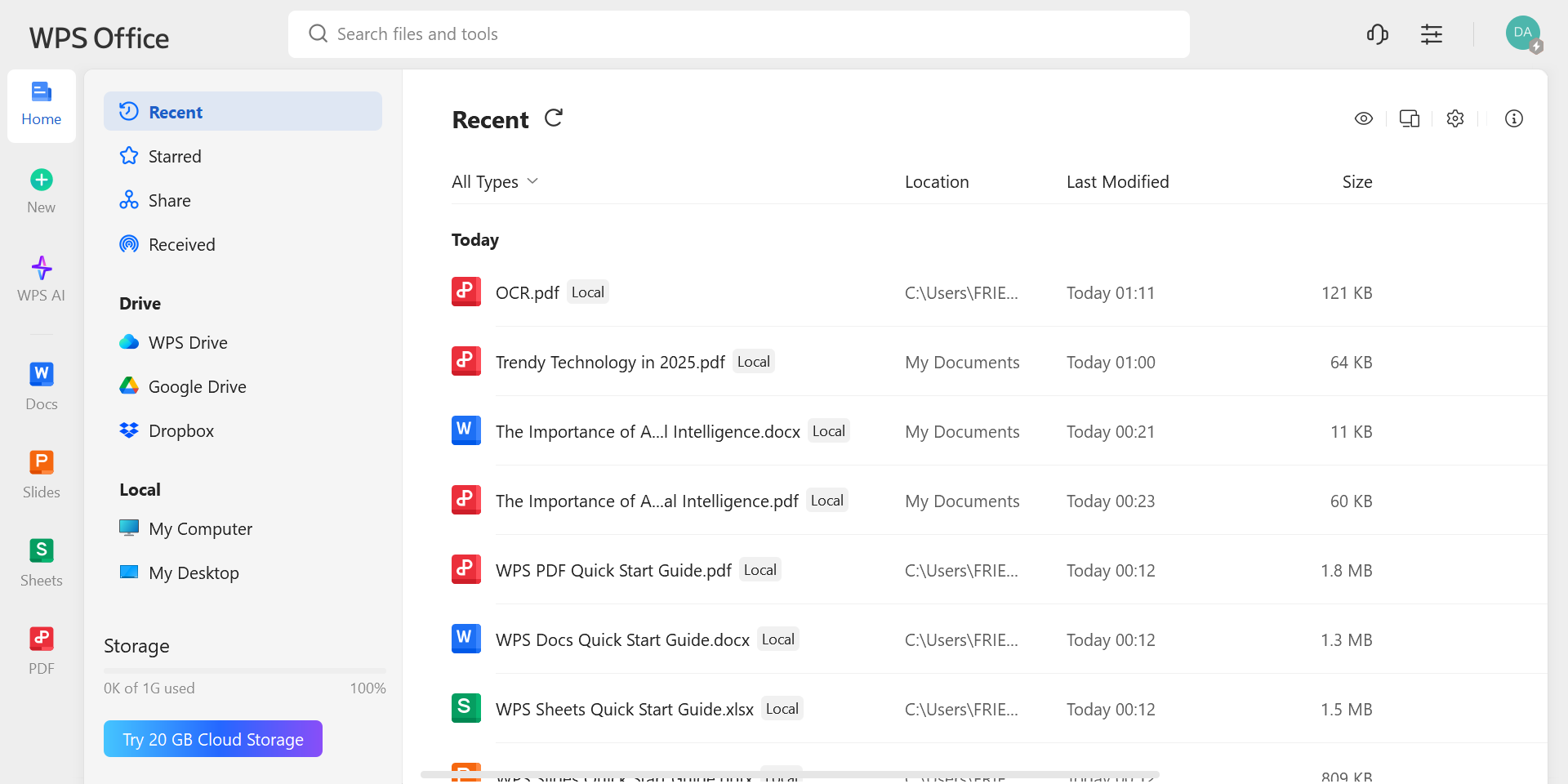
Why PDFs are more than just “locked” files?
PDFs aren’t just read-only versions of Word files—they’re purpose-built for preservation. The layout doesn’t shift. The fonts don’t go rogue. And what you see is truly what you send.
Let’s get into the real-world reasons:
Reason 1: to protect your formatting across all devices
Ever opened a Word document on someone else’s computer only to find the margins messed up and half your fonts replaced? That happens because Word files adapt to the fonts, printers, and versions of the device they’re opened on. PDF files? They don’t care.
WPS PDF preserves every detail:
- Fonts
- Spacing
- Line breaks
- Image positions
This means your carefully curated layout stays exactly how you intended—no surprises.
Reason 2: to prevent accidental edits or tampering
One of the biggest risks when sending a document in Word format is that someone may unintentionally (or intentionally) change it. With a PDF:
- Your recipient can read but not edit unless they use a special editor.
- It keeps your signature, layout, and content secure and professional.
- It’s perfect for finalized documents like invoices, contracts, and certificates.
Reason 3: to make your file mobile-friendly
Free Word documents don’t always open properly on mobile. Line breaks shift, content gets squeezed, and some fonts just disappear. PDFs, however:
- Load quickly in mobile PDF readers
- Maintain formatting regardless of screen size
- Work on any OS—Android, Windows, or Linux
If your recipient is opening the file on a phone or tablet, a PDF ensures your document looks sharp and structured.
Reason 4: for universal compatibility across platforms
Word files (.doc or .docx) require specific software to open, and not everyone uses Microsoft Word. PDF, on the other hand:
- Opens in any browser
- Works on all operating systems
- Doesn’t rely on installed fonts or extensions
By converting with WPS Office, you avoid compatibility issues entirely, especially when sending to clients, professors, or employers.
Reason 5: to reduce file size without losing quality
Word documents with lots of images, charts, or embedded fonts can become bulky fast. When you convert them to PDF in WPS:
- Image compression kicks in
- Redundant code is stripped
- The result is a smaller file with the same visual fidelity
Perfect for emailing or uploading to online platforms with size limits.
Reason 6: to guarantee print-ready results
Ever printed a Word document and watched it fall apart on paper? Line breaks can spill over. Headers can jump to pages. A PDF version:
- Locks in margins and page size
- Guarantees what you print is what you see
- Prevents broken layouts or split elements
WPS PDF ensures professional-looking documents for resumes, flyers, and business reports.
Reason 7: to archive final versions
Once your document is done, you need a format that won’t change years later. PDFs are archival-grade:
- Used by legal, academic, and government institutions
- Secure and date-stamped
- Retain integrity even after decades
If you’re creating portfolios, contracts, or long-term project files, converting to PDF in WPS Office adds a layer of permanence.
When not to convert to PDF?
Despite all the benefits, there are a few cases where converting might not be ideal:
- You‘re co-editing: If multiple people are contributing or suggesting changes, stick to Word.
- Live comments or suggestions are needed: Word’s track changes and comment tools are better for feedback workflows.
- Form elements are incomplete: Wait until your fillable fields or templates are finalized before locking them in PDF.
In short: Convert once it’s final!
Step-by-step: How to convert Word to PDF in WPS Office (Windows)
Let’s walk through the simple steps of converting doc to pdf using WPS Writer on Windows.
Step 1: Open your Word document
Launch WPS Office and open the file you want to convert in WPS Writer. Double-check all formatting, fonts, and images. This is your final version.
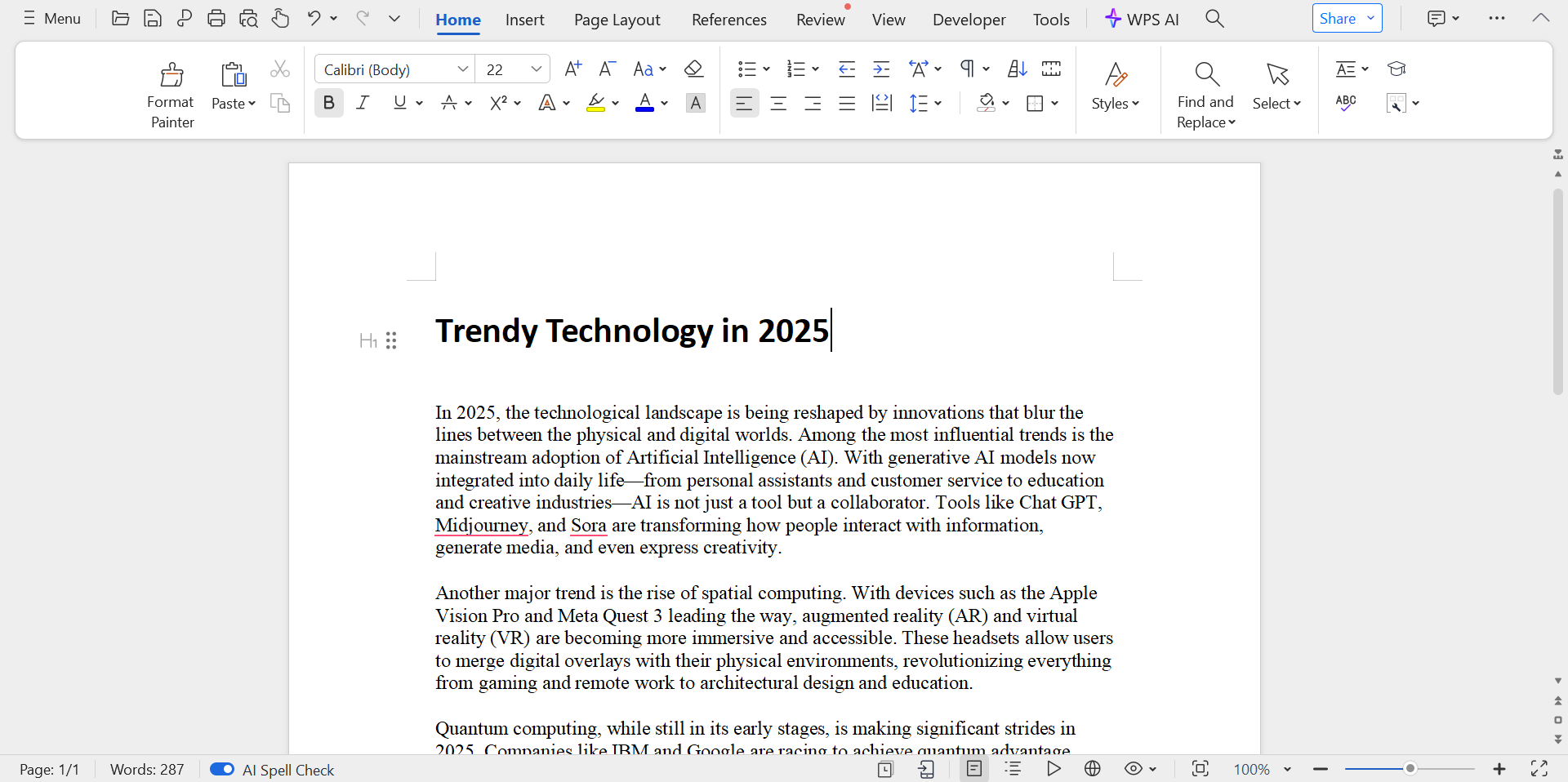
Step 2: Click ‘Export to PDF’
Go to the Menu in the top-left corner and choose Export to PDF. This opens a new dialog box with export settings.
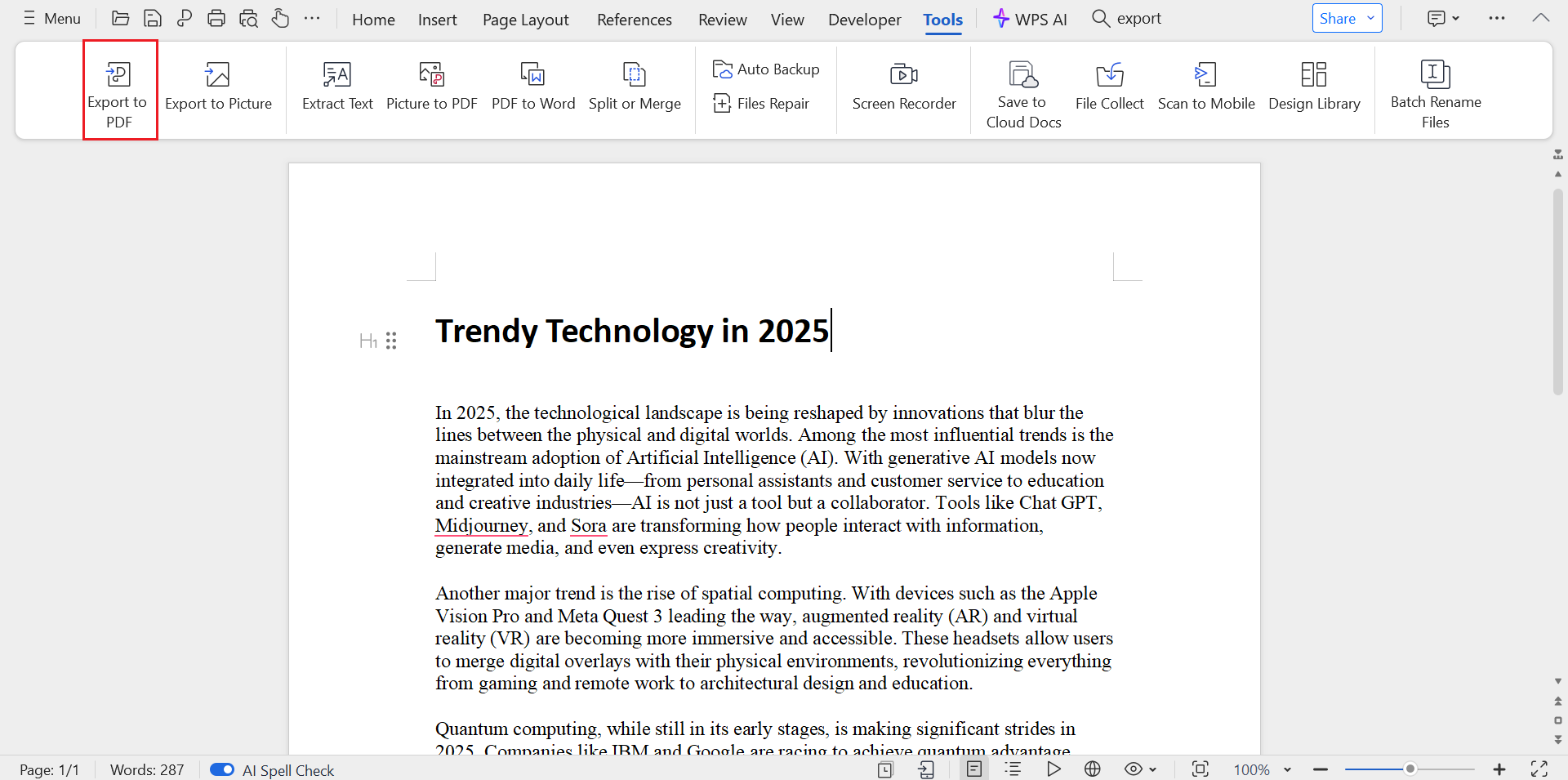
Step 3: Adjust settings (optional)
You can tweak:
- Page range
- PDF quality
- Image compression
- Password protection (if needed)
Leave the default options for most documents unless you need specific security or compression.
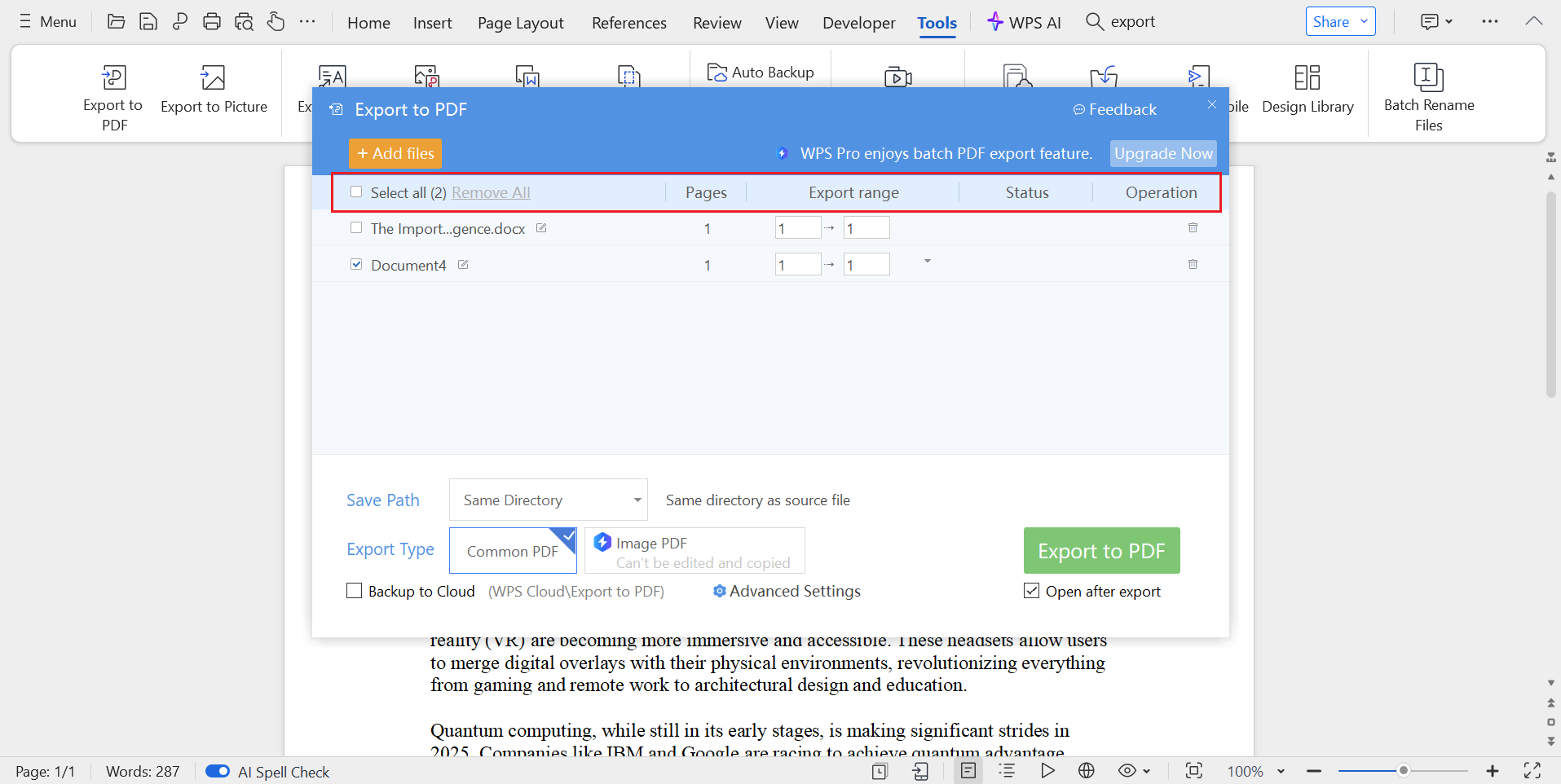
Step 4: Export and save
Choose your destination folder and filename. Hit Export and wait a few seconds. Your new PDF is ready—locked, preserved, and professional.
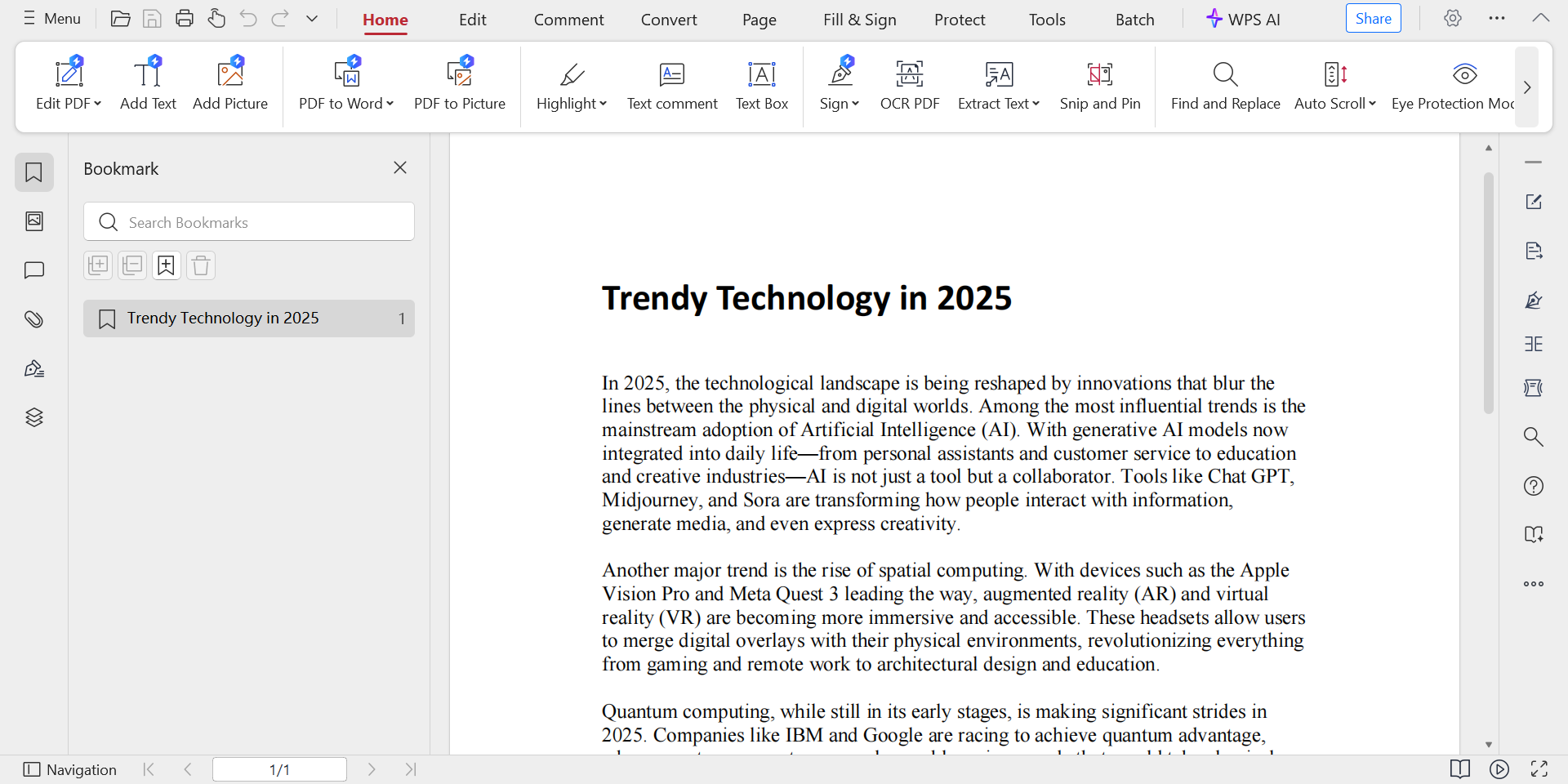
Wrap it up: when PDF makes the difference
Whether you’re sending out a contract, submitting a report, or preserving a design, converting your free Word document to PDF using WPS Office gives you control, consistency, and credibility. It’s the single best way to avoid formatting surprises, accidental edits, and version conflicts.
But timing matters: convert only when your file is final, and you’ll keep your workflow clean and professional. For more in-depth tutorials, design techniques, and step-by-step video guides, WPS Office is the place to be.
Visit WPS now to take the guesswork out of digital document workflows!
Frequently asked questions (FAQs)
Will hyperlinks still work after converting to PDF?
Yes! If your Word document contains clickable links (URLs, email addresses), WPS Office preserves them in the PDF export. This makes your documents more interactive—perfect for resumes, brochures, or application forms that link to external content.
Want to learn how to insert and manage links smartly? Visit WPS Office to explore interactive document design!
Can I password-protect the PDF during export?
Absolutely. In the “Export to PDF” settings of WPS Writer, you’ll find an option for Document Open Password. You can also restrict copying or printing. This is essential for legal files, contracts, and sensitive information.
Check out step-by-step guides on WPS Office to secure your PDFs like a pro!
Is there a file size limit for PDF exports?
There’s no hard limit inside WPS Office, but very large Word files (over 500 pages or hundreds of images) may take longer to convert. If size is a concern, use the “Compressed PDF” option in export settings to reduce your file without compromising clarity.
Explore file optimization tutorials on WPS Office to make your PDFs lighter and faster!
Will tracked changes or comments show up in the PDF?
Only if they’re visible at the time of export. If you want to include review comments, make sure “Show Markup” is enabled in WPS Writer. Otherwise, accept or reject all changes before converting to a clean version.
Learn more about review workflows and document finalization at WPS Office!
Can I batch convert multiple Word documents to PDF in WPS Office?
Yes, WPS Office supports batch conversion. Go to the PDF Tools section in WPS Office Home, select Batch Convert, add your Word files, and hit Export. This saves hours if you’re preparing reports, invoices, or certificates at scale.
WPS Office has batch processing lessons to help you work smarter, not harder!

Jim’s passion for Apple products ignited in 2007 when Steve Jobs introduced the first iPhone. This was a canon event in his life. Noticing a lack of iPad-focused content that is easy to understand even for “tech-noob”, he decided to create Tabletmonkeys in 2011.
Jim continues to share his expertise and passion for tablets, helping his audience as much as he can with his motto “One Swipe at a Time!”
