Beyond Factory Reset: Using Android Repair Software to Save Your Data
A factory reset has long been the solution for Android difficulties. It usually backfires, especially when your data is at risk. Smartphone resets can delete pictures, applications, gaming progress, and even personal texts. Not backing up or resetting your phone is not recommended.
Thankfully, there's a better solution. Advanced Android repair tools fix severe system issues without deleting files. This article will show you how these tools—especially Dr.Fone—Android Repair—can swiftly and safely rescue your device and data.
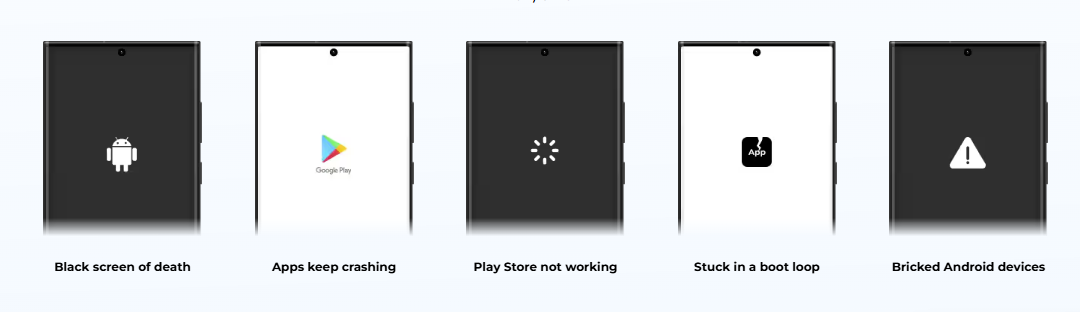
When Factory Reset Fails (or Costs Too Much)?
It is generally believed that a factory reset is the most effective way to solve problems with Android, however, it may not be the best option in some cases.
For instance, a boot loop or a system glitch can occur when WhatsApp chats, notes, or app progress are not backed up, then the situation would be very difficult to solve. In such situations, a reset would get you nowhere other than losing your data permanently.
Beginning again after a reset can be frustrating, as it involves authenticating into every program, redownloading files, and adjusting settings. It takes time, exhausts you, and does not necessarily cure the problem.
Additionally, a factory reset doesn't fix everything. Resetting won't fix bootloader issues, firmware upgrades, or hidden malware. These are system-level issues that require tailored solutions.
This is where an Android repair software helps. Dr.Fone repairs the root cause—reinstalling the operating system or replacing damaged components—without impacting your data. It's often faster, safer, and more effective.
How Android Repair Software Works?
Android repair software outperforms factory resets in safety and efficiency. This program reinstalls or patches the OS without disturbing the user data partition. Since it preserves your files, photographs, messages, and app data, it's also ideal for system-level fixes without losing any important information.
The targeted and intelligent repair process is a major benefit over a factory reset. Repair software goes further than a factory reset, which wipes everything and attempts to fix it.
It scans the system for faults, identifies damaged components, and replaces or patches only the defective regions, thereby preserving the integrity of your system and data.
Compare the two methods:
| Factory Reset | Android Repair Software |
| Erases all user data | Preserves data |
| Applies a generic fix | Targets specific root issues |
| Manual re-setup needed | Retains settings and configurations |
Android repair tools fix several annoying Android issues, including:
- After turning on the phone, the boot loops continuously
- Black screen of death (phone on but blank screen)
- Update and recovery “No Command” screen errors
- If you've forgotten your Google account, FRP lock bypass may be able to assist.
- System UI issues and update failures can cause phones to freeze, lag, or shut down unexpectedly.
Best Android Repair Software: Dr.Fone – Android Repair
Dr.Fone – Android Repair is a top choice for safe and secure Android phone repairs. Its simple one-click repair approach makes it excellent for all skill levels, especially those with boot loops, black screen issues, or failed software upgrades. When used properly, Dr.Fone preserves 100% of your photographs, texts, and applications during restoration.
Its wide compatibility makes it even more impressive. Over 1,000 Android devices are supported, including Samsung's S21 to S24, A-series, and Z-fold phones. In addition, Dr.Fone employs verified firmware from its Samsung-specific library to avoid viruses and mismatched files.
How to Repair Your Android Device Using Dr.Fone?
Step 1. Install Dr.Fone on your PC or Mac, then open the Toolbox and select “System Repair.” Start by connecting your Android phone via USB and selecting “Android”.
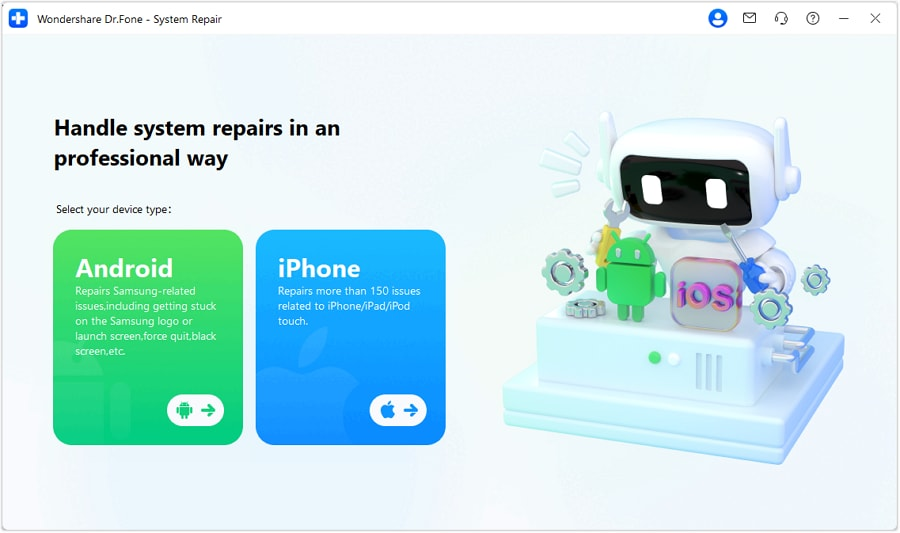
Step 2. Dr.Fone auto-identifies your phone brand. Manually choose model, area, and carrier. Click “Next” after accepting the warnings.
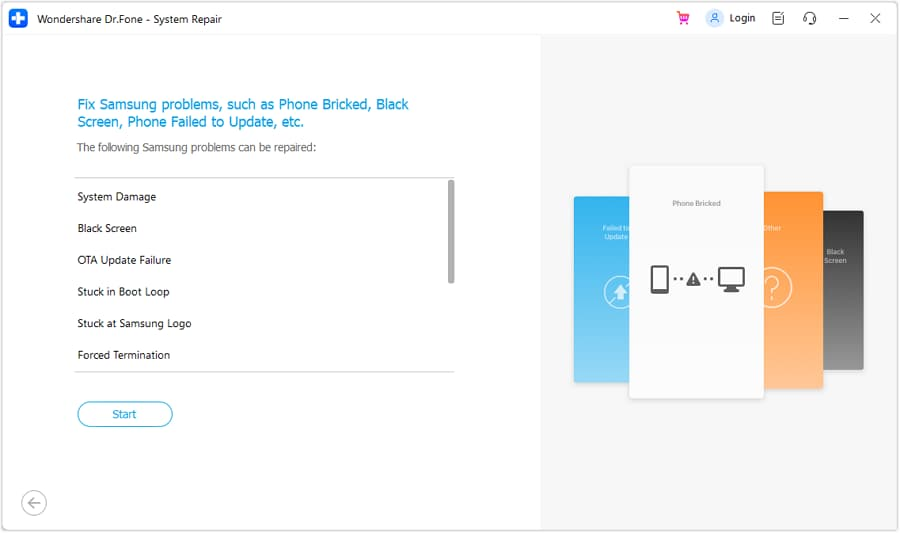
Step 3. Put your phone in “Download Mode” (Home button or not). Dr.Fone automatically downloads and validates firmware.
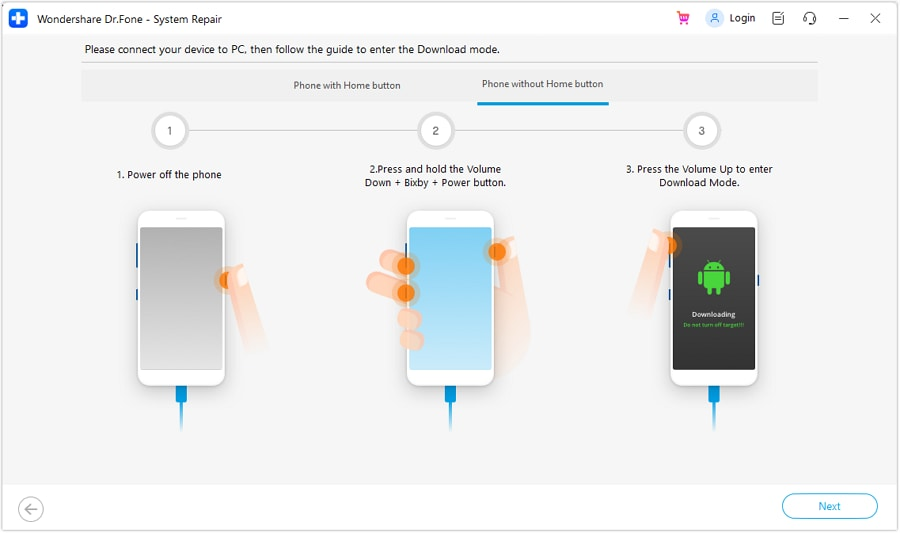
Step 4. Click “Fix Now” to correct the issue. For a thorough wipe, input the confirmation code. A success message and standard reboot will follow.
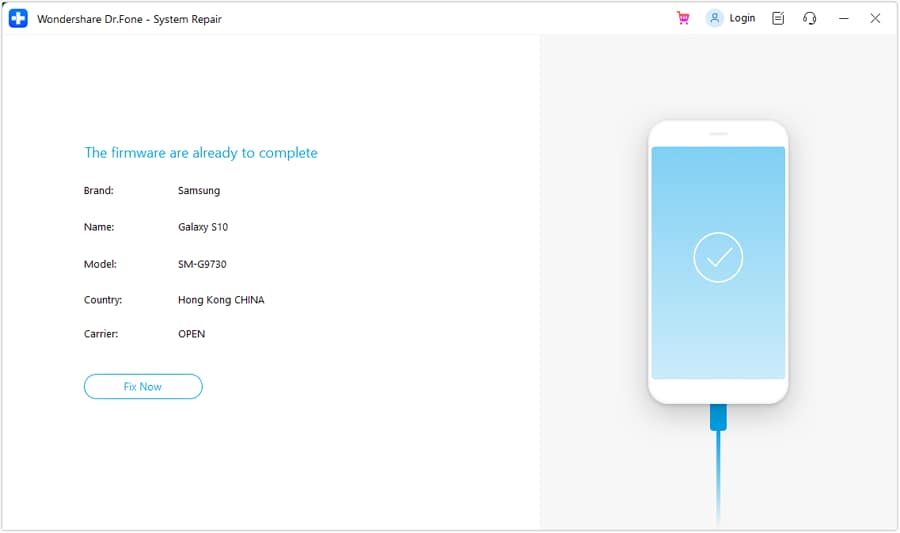
Tips for Smooth Repair
- Start USB debugging before problems.
- Always use the original USB cord.
- Back up your data whenever feasible, even if it's not necessary.
When Software Can't Save Your Data?
Android system-level repair software, such as Dr.Fone, usually fixes most issues, but sometimes it doesn't. Hardware failures or OS damage that cannot be repaired by software are frequent.
A broken screen, water intrusion, or a corrupted internal storage chip prevents the program from connecting to diagnose or fix the problem. Battery or motherboard faults may prevent the device from starting, rendering repair tools useless.
In rare circumstances, irreparable OS corruption can result from a modified bootloader, a failed custom ROM installation, or issues with a rooted system. These conditions frequently block normal Android operations, including recovery modes, rendering software-based repairs worthless.
Fallback Strategy
When software repair fails, limit data loss using the following steps:
- Repair: Use Dr. Fone or similar tools to resolve the issue. This is your best opportunity to repair the system without losing any data.
- Extract What You Can: Use recovery mode or Google/Samsung cloud backups to extract or sync crucial data if the repair fails.
- Factory reset as a last resort: After exhausting all other alternatives. After the reset, restore your backup to get important files.
Android repair tools are robust, but they can't replace the importance of backups or careful use.
Preventive Measures: Avoid Needing Repairs
Prevention is better than a cure since even the greatest repair software can't fix everything. A few basic behaviors can protect your Android smartphone from major problems.
-
Allow Auto-Backups
Enable Google Drive or Samsung Cloud backups. Auto-backups protect contacts, app data, texts, and photographs. If something goes wrong, you can effortlessly recover your files.
-
Update your OS
Bugs and security vulnerabilities are fixed on a monthly basis in software releases. Phone failures, viruses, and compatibility concerns can result from delayed upgrades.
-
Avoid Untrusted APKs and tweaks.
Avoid unexpected app installations and Developer Mode updates. These behaviors can cause app instability, system corruption, and security issues.
-
Use a Surge Protector
Power fluctuations during charging may damage phone components. Charge devices with certified cables and connect them to surge-protected outlets to avoid voltage spikes.
Conclusion
Android repair software can help when your Android faces any problems, but prevention is best. Small measures have a big impact, from backups to smart charging. If your gadget needs repair, use the Dr.Fone repair tool to restore it without losing data. Stay protected and update your phone, and you'll be glad you did.

Jim's passion for Apple products ignited in 2007 when Steve Jobs introduced the first iPhone. This was a canon event in his life. Noticing a lack of iPad-focused content that is easy to understand even for “tech-noob”, he decided to create Tabletmonkeys in 2011.
Jim continues to share his expertise and passion for tablets, helping his audience as much as he can with his motto “One Swipe at a Time!”
