Background Remover for Cohesive Multi-Clip Video Projects
When editing a video with several clips, one is likely to encounter special problems. The separate clips can be shot in various places and lighting and the backgrounds might be different. Such contradictions can diminish narrative and the effectiveness of a project.
When there is no cohesion in clips, the audience will be distracted and the level of brand professionalism will be minimized.
The background remover of CapCut Web provides an immediate solution. It enables you to stitch together all the clips in a single theme without the need of complicated editing. This is useful in preserving flow in the narrative and saves much needed time.
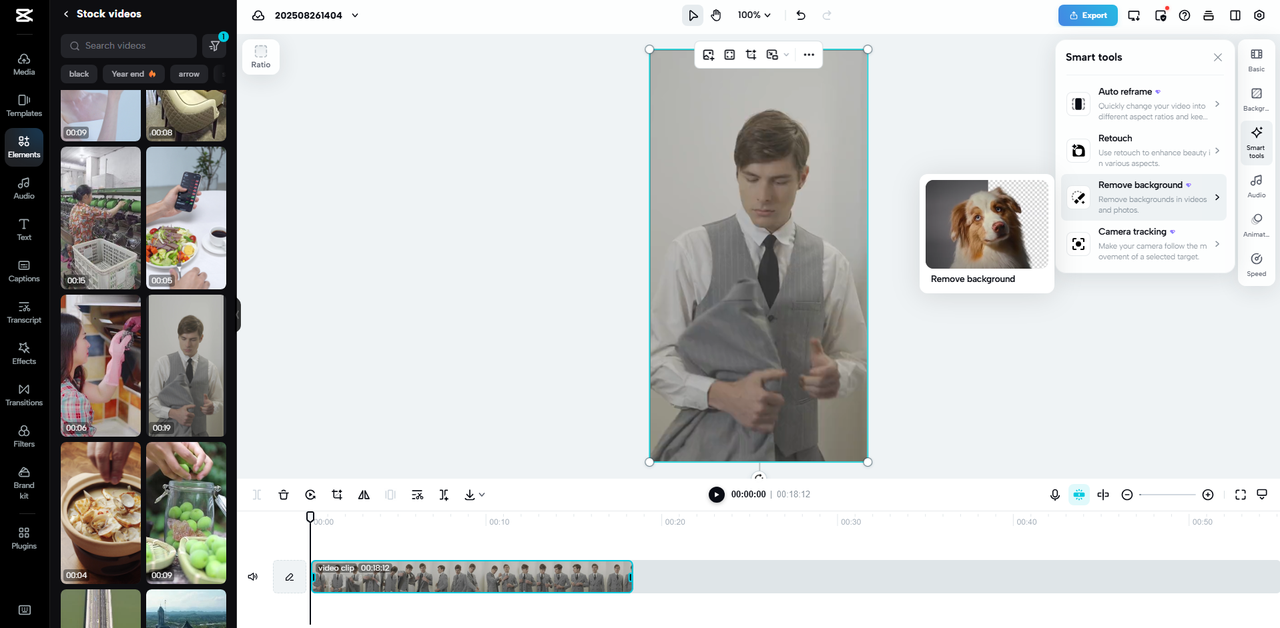
Why Consistency is Important in Multi-Clip Projects?
Consistency will make your videos polished and professional. Irrespective of whether you produce tutorials, vlogs, or promotional reels, viewers want to see smooth transitions. Switching in tone, background, or setting can break the immersion. As an example, one clip can be shot in a bright office and another in a dark cafe.
The abrupt change seems abrupt and takes away the focus on your message. A stable environment does away with this issue When you unify all clips into the same style of visual presentation, you enhance storytelling and branding. The viewers are not diverted by distractions.
Power of AI Background Recognition of CapCut Web
CapCut Web employs superior AI to isolate subjects with precision. The tool is applicable on different clips, indoors or outdoors. You can delete the background in a single click without destroying quality. This spares you the process of masking manually, which is usually time-consuming and tedious in nature.
After removal, backgrounds can be replaced with single themes, images or video loops. This versatility enables you to manage visual style with great ease. CapCut Web helps to make the clips of various sources look seamless and professional.
Steps to Use Background Remover for Cohesive Multi-Clip Video Projects
Step 1: Organize your clips
Open CapCut, select “Video,” and click on “New video.” The main editor will launch, allowing you to upload multiple clips from your device, Google Drive, or Dropbox. Drag and drop them into the workspace for easier arrangement.
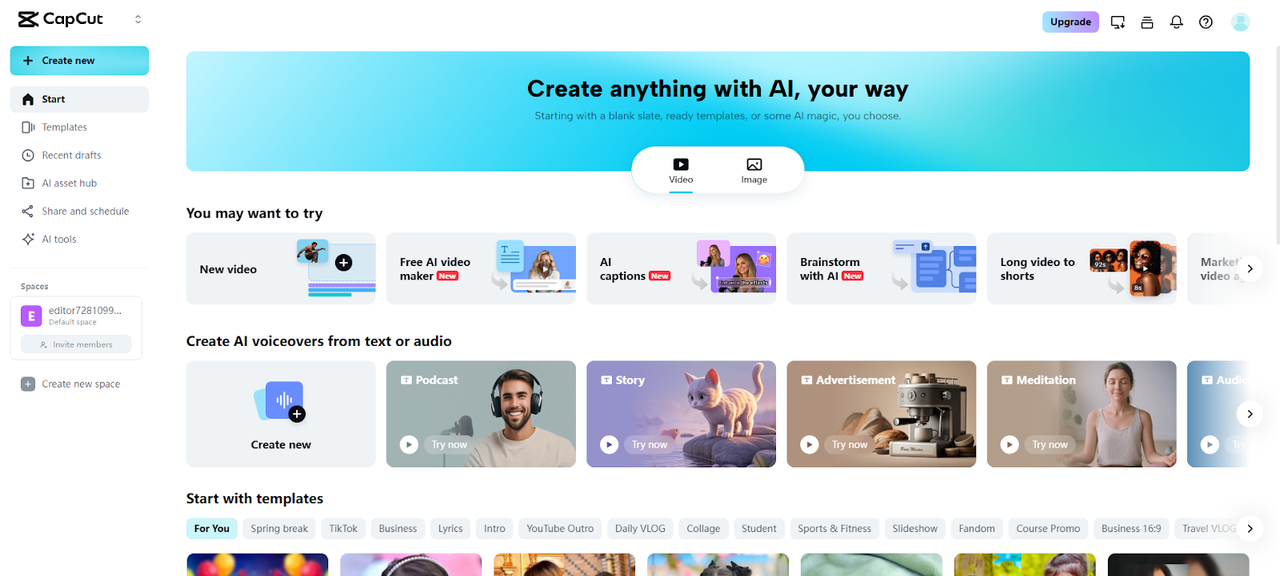
Step 2: Match your backgrounds
Highlight each clip and click “Smart tools” on the right bar. Use the “Remove background” option. CapCut will erase different backdrops instantly, or you can apply Chroma key for manual edits. Replace them with the same background color or visual style so all clips feel cohesive.
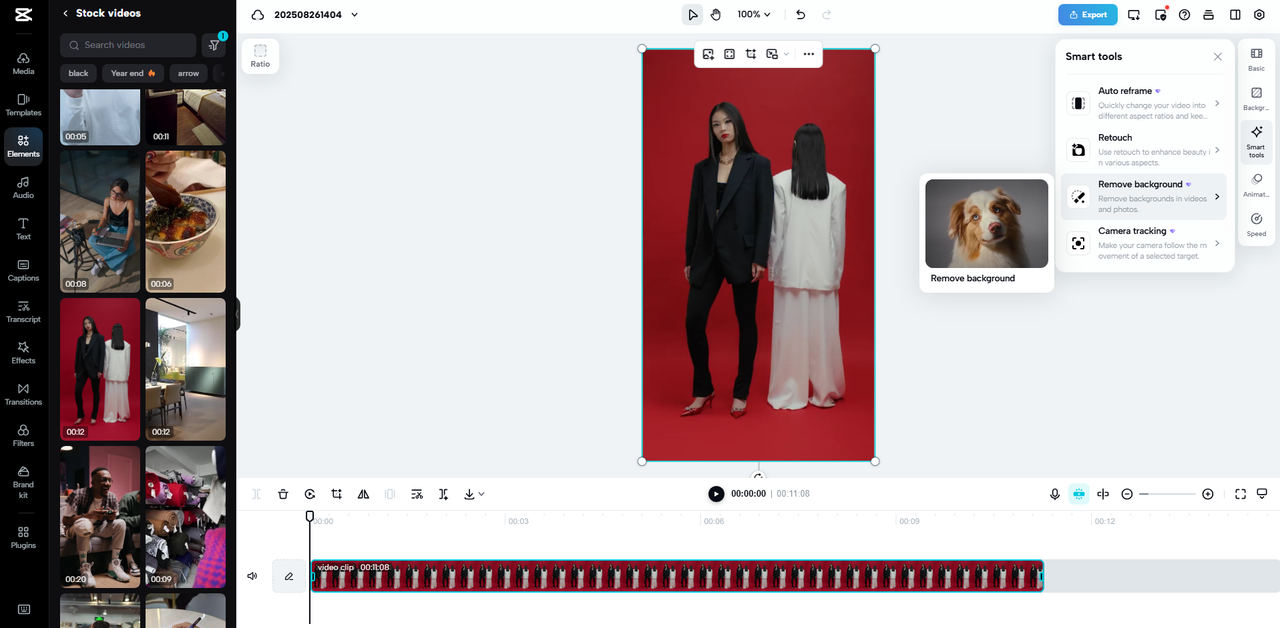
Step 3: Export your project
Once satisfied with the look, select “Export” in the top-right corner. Adjust resolution, quality, and format for your final project. Download your finished video and share a seamless multi-clip story.
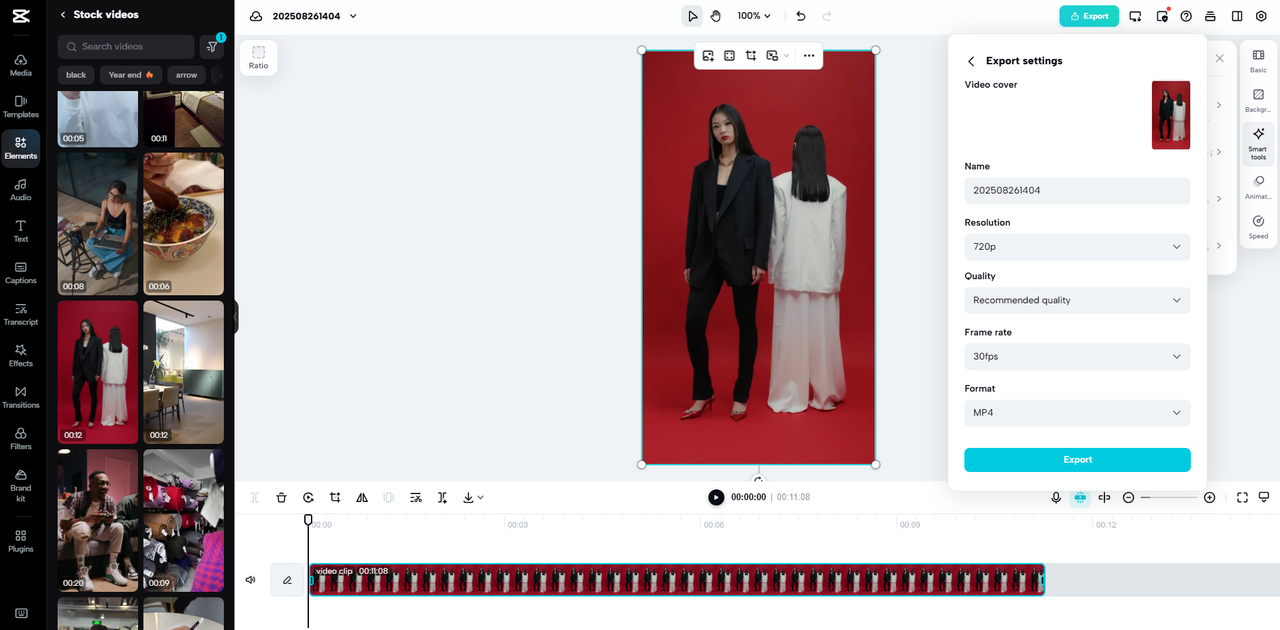
Innovative Strategies to Construct Consistent Multi-Clip Projects
You can create visual harmony stories using CapCut Web. In the case of branded content, match all the backgrounds to the color scheme of your brand. This will make every clip reinforce your identity The other technique is animated video backgrounds which give life and movement between scenes.
More muted colours, more subtle patterns such as wood, marble, or gradients are also consistent without distracting the eye. These artistic techniques enable you to combine clips that did not seem to go together. The audience will see your project as a single production.
Technical Advantages to Editors
The technical advantages of CapCut Web are evident to video creators. The video editor saves time that would have been used to do manual masking or use of green screen. It makes sure that clips that are filmed at different locations appear that they were filmed in the same location.
This comes in handy especially when dealing with remote contributors. Editors in a group could easily combine images without the need to do reshootings. The cloud based system also enables collaboration, thus making shared projects to be completed with a lot of speed. CapCut Web simplifies editing to allow you to concentrate on your story.
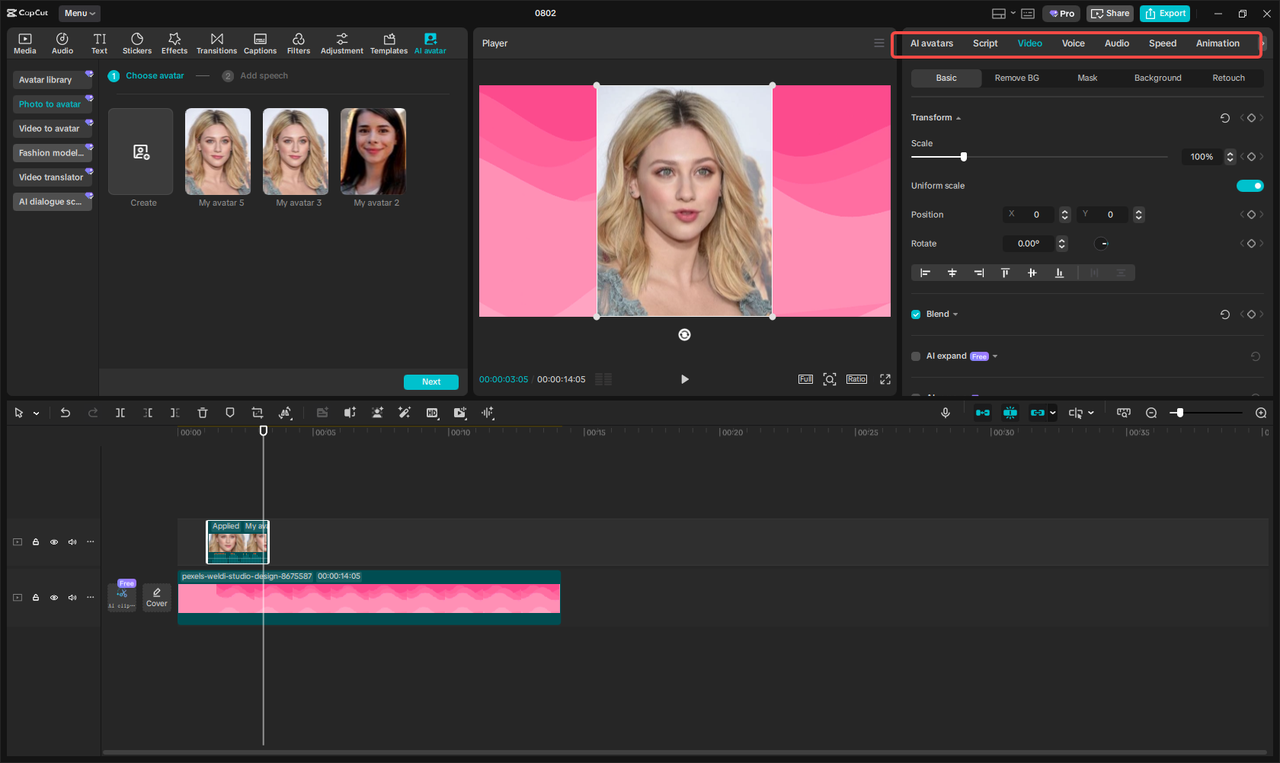
History of AI Background Generator
The AI background generator in CapCut Web makes creative freedom possible. Rather than simply eliminating a background, you can create one that enhances story. To give an example, a travel vlog might have a coherent scenic backdrop, even when the clips were recorded in disparate locations.
Branded backgrounds can be used in corporate videos to remind about professionalism. Plain textured images can be included in visual material in the training to reduce distraction. This tool will allow you to control the aesthetic image of your project. The generator ensures accuracy and the subjects are fresh and realistic.
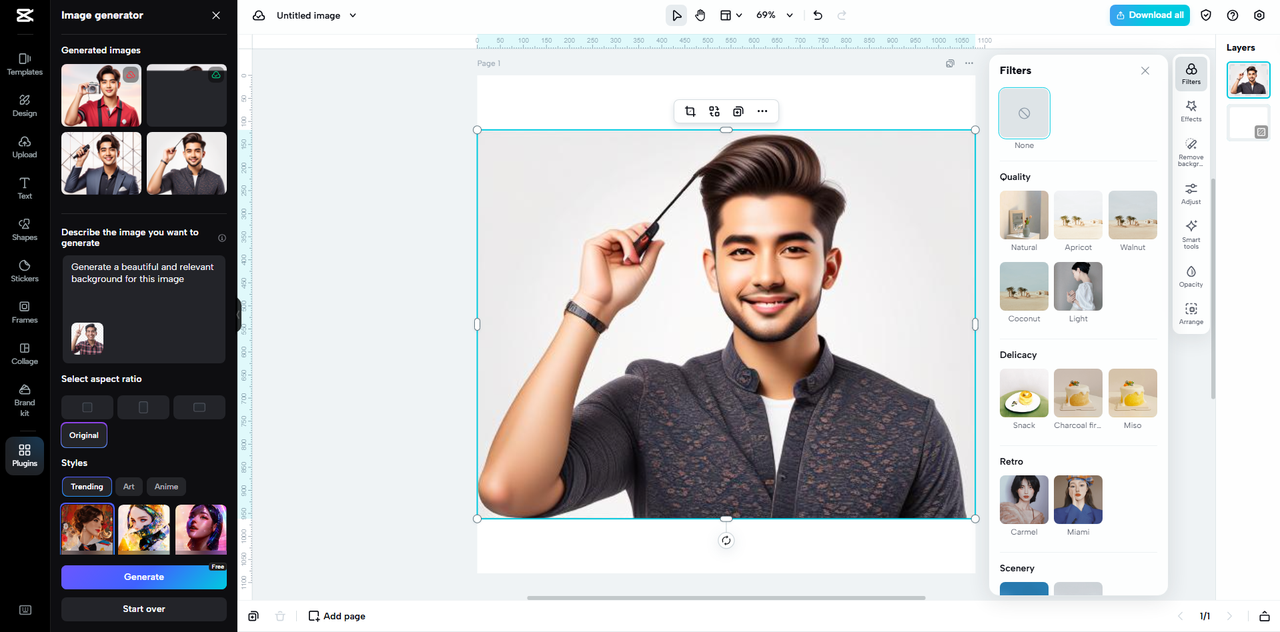
Conclusion
Cohesive video productions are based on visual consistency. In its absence, your message becomes diluted and viewers will see distractions. CapCut Web addresses this difficulty using strong AI tools Its background removal in a single click, customization, and background design flexibility give you the ability to unify the clips.
You save time, simplify, and do professional work even with mixed footage. CapCut Web can help you take disjointed recordings and turn them into tightly edited projects with powerful narratives and solid branding.

Jim's passion for Apple products ignited in 2007 when Steve Jobs introduced the first iPhone. This was a canon event in his life. Noticing a lack of iPad-focused content that is easy to understand even for “tech-noob”, he decided to create Tabletmonkeys in 2011.
Jim continues to share his expertise and passion for tablets, helping his audience as much as he can with his motto “One Swipe at a Time!”
