How To Block Texts On iPhone?

Although blocking text messages on an iPhone is generally straightforward, certain individuals have circumvented standard Apple security measures.
These individuals can repeatedly send messages to the same iPhone through number spoofing, even if the number is blocked.
This means that blocked numbers can still manage to send texts. Fortunately, there are methods available to prevent this from happening as well.
It's advisable to first register your number on the national Do Not Call Registry.
While this action won't eliminate all spam-related issues, it is a valuable initial step in reducing unwanted communications.
This proactive measure can help mitigate the frequency of unsolicited texts and calls, enhancing your overall communication experience.
How to Block Text Message Sources on iPhones?
If you receive a suspicious or unwanted text message, you can quickly block the sender using these steps:
- Open the message and tap the empty profile icon above the phone number.
- Tap “Info” and then select “Info” from the subsequent menu.
- Scroll to the bottom of the page and tap “Block this Caller.”
This method is effective for blocking recently received spam texts.
However, you can use your Phone Contacts if you've already deleted the message or wish to block someone proactively.
- Open the Phone app and go to the Contacts tab.
- If the contact is already saved, tap on their name, then scroll down to find “Block this Caller.”
- If the contact isn't saved, create a new Contact entry by tapping the + symbol at the top-right of the Contacts page. Enter the name and phone number, tap “Done,” and scroll to the bottom to block them.
You can easily access their contact page if you ever need to unblock a number.
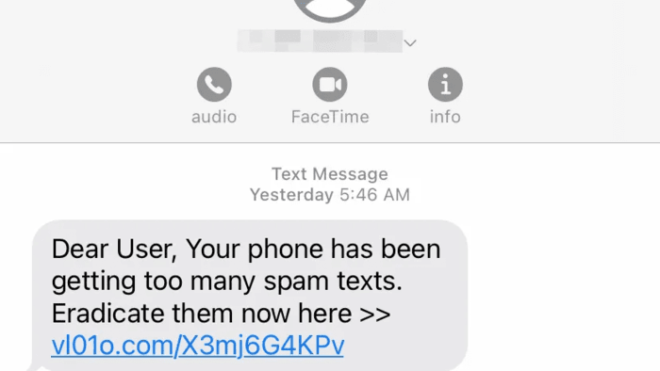
Alternatively, you can manage blocked numbers by going to Settings > Messages > Blocked Contacts, where you can view and manage your list of blocked numbers.
How to Manage Texts from Unknown Numbers on iPhones?
If you receive numerous texts from unknown numbers and prefer not to block them individually, consider filtering these messages so they're not directly visible.
- Navigate to Settings > Messages and scroll down to the bottom of the menu.
- Look for the option labeled ‘Filter Unknown Senders.' Enabling this feature will organize unsolicited texts into a separate list.
To access these filtered texts:
- Tap on the Filters button within the Messages app.
- Select ‘Unknown Senders' to view texts from contacts not saved in your phone.
Remember that using this mode might occasionally relocate important texts unless you regularly add new numbers to your contacts list.
Alternatively, you can download a call blocker app like RoboKiller or Hiya.
While primarily designed to combat robocalls, these apps also offer tools to block texts from identified spam numbers, ensuring you only receive messages from desired contacts without needing to filter manually.
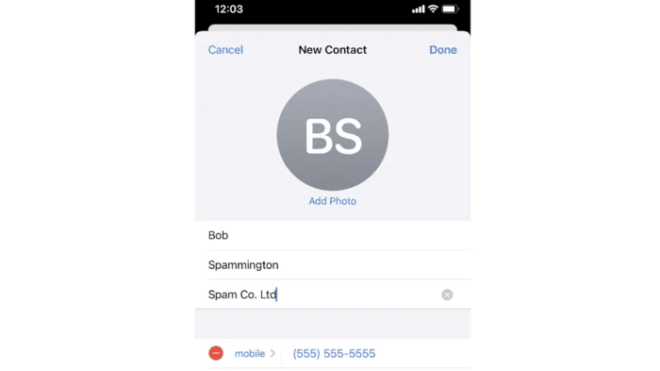
Why Am I Still Receiving Texts from a Blocked Number?
This is a common query frequently raised on iPhone support forums, particularly noticeable in older iOS versions like iOS 14, where many users encountered issues with blocked numbers still being able to send calls and texts.
If you find yourself in this situation, even on newer iOS versions, consider these troubleshooting steps:
- Soft Reset: Try performing a soft reset on your iPhone by powering it off and then on again. Many users have reported that this simple action resolved the issue.
- Check Message Settings: Navigate to Settings > Messages > Send & Receive. Tap on your phone number and review the settings under “IMessage can reach you at” for your phone number and Apple ID email. Sometimes, blocking a contact may not affect messages sent to your Apple ID email, so ensure it is unchecked if necessary.
These steps ensure that blocking a contact effectively prevents unwanted texts from reaching your device, addressing potential issues with persistent messaging from blocked numbers.

Jim's passion for Apple products ignited in 2007 when Steve Jobs introduced the first iPhone. This was a canon event in his life. Noticing a lack of iPad-focused content that is easy to understand even for “tech-noob”, he decided to create Tabletmonkeys in 2011.
Jim continues to share his expertise and passion for tablets, helping his audience as much as he can with his motto “One Swipe at a Time!”
